In this section
•Managing Operation of File System Monitor
•Configuring File System Monitor
•Issues with SpIDer Guard Operation
File system objects are continuously controlled by the SpIDer Guard file system monitor.
The Dr.Web Security Space graphical management interface allows you to configure the operation of SpIDer Guard, in particular to:
•start and stop the file system monitor;
•view component statistics and the list of detected threats;
•configure the following parameters of the file system monitor:
▫reaction to detected threats;
▫list of scanning exclusions.
Managing Operation of File System Monitor
You can start and stop the SpIDer Guard file system monitor and view statistics on its operation on a special page of Dr.Web Security Space. To access the page, click SpIDer Guard on the main page.
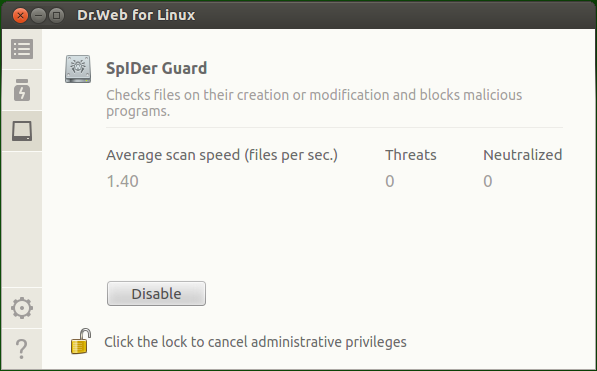
Figure 13. SpIDer Guard operation management
The following information is displayed on the page for monitoring management:
•status of the SpIDer Guard file system monitor (enabled or disabled) and details on an error if it occurred during component operation;
•file system monitoring statistics:
▫average file scanning speed;
▫number of detected and neutralized threats.
To enable monitoring, if disabled, click Enable. To disable monitoring, if enabled, click Disable.
To disable the file system monitor, the application must operate with elevated privileges, refer to the Managing Application Privileges section.
The option to enable and disable the SpIDer Guard file system monitor when Dr.Web Security Space is managed by a centralized protection server can be blocked if disabled by the server. |
The SpIDer Guard status (enabled or disabled) is shown by the indicator:
|
SpIDer Guard file system monitor is enabled and protecting the file system. |
|
SpIDer Guard file system monitor is not protecting the file system because either the user has disabled the component or an error has occurred. |
To close the page, go to another page by using the buttons in the pane.
The list of threats detected by SpIDer Guard in the current Dr.Web Security Space session is displayed on the detected threats view page (available if at least one threat is detected).
Configuring File System Monitor
Configure the SpIDer Guard file system monitor in the settings window:
•on the SpIDer Guard tab, specify a reaction to detected threats;
•on the Exclusions tab, specify objects to be excluded from monitoring.
For details on enabling the enhanced file monitoring mode for SpIDer Guard, refer to the File Monitoring Modes section. |
Issues with SpIDer Guard Operation
If an error occurs in operation of SpIDer Guard, the management page displays an error message. To fix the error, refer to the description of known errors in Appendix G.