Some actions in the Dr.Web Security Space window can be performed only if the application has elevated privileges (administrative privileges) that correspond to the superuser (the root user) privileges. Among such actions are the following:
•management of objects put in the system quarantine (that is, in the quarantine directory not owned by the user who started Dr.Web Security Space);
•scanning of files and directories of other users (in particular, the superuser);
•disabling the SpIDer Guard file system monitor;
•disabling the SpIDer Gate network connection monitor;
•removal of a license key file, connection and disconnection from a centralized protection server.
Even if the application is started by root (for example, by using su or sudo commands), it is not granted elevated privileges by default. |
All pages of the Dr.Web Security Space window that provide for actions requiring elevated privileges contain a special button with a lock icon. The icon indicates whether or not the Dr.Web Security Space window currently has superuser privileges:
|
The application does not have elevated privileges. Click the icon to elevate the privileges to superuser privileges. |
|
The application has elevated privileges. Click the icon to lower the privileges; that is, to switch from superuser to user privileges. |
Once you click the icon for privilege elevation, the user authentication window opens.
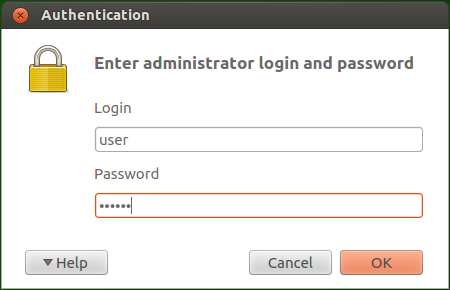
Figure 35. Authentication window
To grant superuser privileges to the application, provide the name (login) and password of the user indicated in the Dr.Web Security Space settings as an administrator group, or the login and password of the superuser (the root user) and click OK. To cancel the privilege elevation, close the window by clicking Cancel. To view or hide a hint about authentication, click Help.
By default, during the installation of Dr.Web Security Space, a system group of users who can elevate their rights to superuser privileges (for example, the sudo group) is selected as the administrator group. If the name of such system group cannot be determined, you can enter the superuser (the root user) login and password in the authentication window to elevate application privileges. |
Switching from administrative privileges to user rights does not require authentication.