On the SpIDer Guard tab, you can configure actions to be applied by Dr.Web Security Space to threats detected by the SpIDer Guard file system monitor.
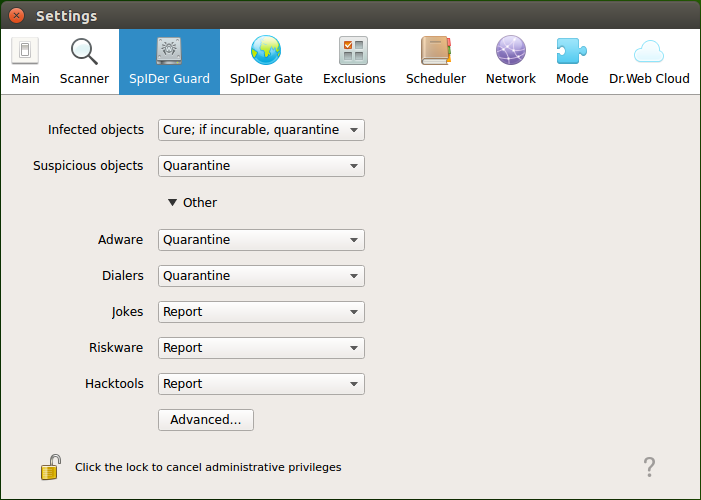
Figure 40. File system monitoring settings
This tab, including the window with advanced settings, is similar to the Scanner tab where file scanning settings can be adjusted.
If a threat is detected in a file inside a container (an archive, an email message and so on), the container is quarantined and not deleted. |
Notes:
•You can exclude files and directories from SpIDer Guard monitoring on the Exclusions tab.
•For details on enabling the enhanced file monitoring mode for SpIDer Guard, refer to the File Monitoring Modes section.
•Reactions to threat detection specified for the SpIDer Guard monitor do not have an effect on the behavior of Scanner. The Scanner reactions are specified on the corresponding tab.
To change the settings of the SpIDer Guard file system monitor, the application must operate with elevated permissions (refer to the Managing Application Privileges section).
A possibility to configure SpIDer Guard when Dr.Web Security Space is controlled by a centralized protection server can be blocked if this is not allowed by the server. |