SpIDer Agent provides you with the main SpIDer Gate management and configuration features. To access them, select the SpIDer Gate submenu in the SpIDer Agent menu.
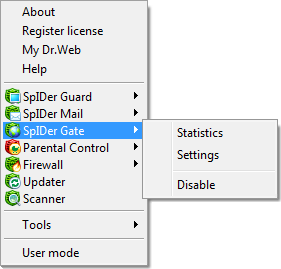
SpIDer Gate submenu provides access to the following items:
Menu item |
Description |
|---|---|
Statistics |
Opens statistics on the SpIDer Gate operations in the current session including the number of scanned, infected, and suspicious webpages, actions performed, and so on. |
Settings |
This item is not available in User mode. Opens SpIDer Gate settings. You can restore the parameters to their default values as well as export or import the current settings in the Dr.Web Main settings window. For that purpose, click the corresponding button on the Restore defaults page. |
Disable/Enable |
This item is not available in User mode. Temporary suspends or resumes scanning of HTTP traffic by SpIDer Gate. The Enable option displays in the menu only when operation was temporary suspended. |
Temporal Suspension
You can temporary suspend anti-virus checks that SpIDer Gate runs on incoming and outgoing HTTP traffic.
|
This option is not available in User mode. |
To disable SpIDer Gate
1.Click the SpIDer Agent icon![]() in the notification area.
in the notification area.
2.Select SpIDer Gate, and then select Disable.
|
To disable SpIDer Gate, enter confirmation code or password (if you set Protect Dr.Web settings by password check box on the Self-protection page in Dr.Web Main settings). |
To enable SpIDer Gate
1.Click the SpIDer Agent icon![]() in the notification area.
in the notification area.
2.Select SpIDer Gate, and then select Enable.