On this page, you can configure protection of Dr.Web itself from unauthorized modification by anti-antivirus programs or from accidental damage.
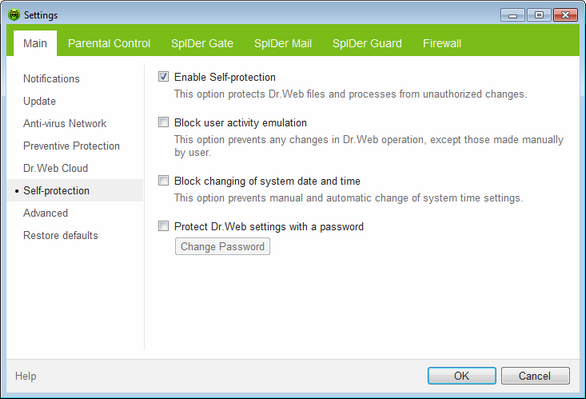
For details on a certain option, click the corresponding item in the picture.
To get information on options available on other pages, click the corresponding item in the picture.
The Enable Self-protection option allows to protect Dr.Web files and processes from unauthorized access. It is not recommended to disable Self-protection.
|
If any problems occur during operation of defragmentation programs, disable Self-protection temporary.
To rollback to a system restore point, disable Self-protection. |
The Block user activity emulation option allows to prevent any automatic changes in Dr.Web operation, including execution of scripts that emulate user interaction with Dr.Web and are launched by the user.
The Block changing of system date and time option allows to prevent manual and automatic changes of the system date and time as well as of the time zone. This restriction is set for all system users. The option can improve performance of the time limit function implemented in Parental Control. If Internet or computer usage limits are set in Parental Control, this option is automatically enabled. You can configure notification parameters so that to be informed on attempt to change the system time.
|
Parental Control is included in Dr.Web Security Space only. |
To restrict access to Dr.Web settings on your computer, select the Protect Dr.Web settings with a password check box. In the open window, specify a password to be prompted on attempt to access the Dr.Web settings, confirm it and click OK.
|
If you forgot your password for the product settings, contact technical support. |