•Connection to a Centralized Protection Server
On the Mode tab, you can connect Dr.Web Security Space to a centralized protection server (by enabling the centralized protection mode) as well as disconnect from the centralized protection server (if so, Dr.Web Security Space will operate in standalone mode).
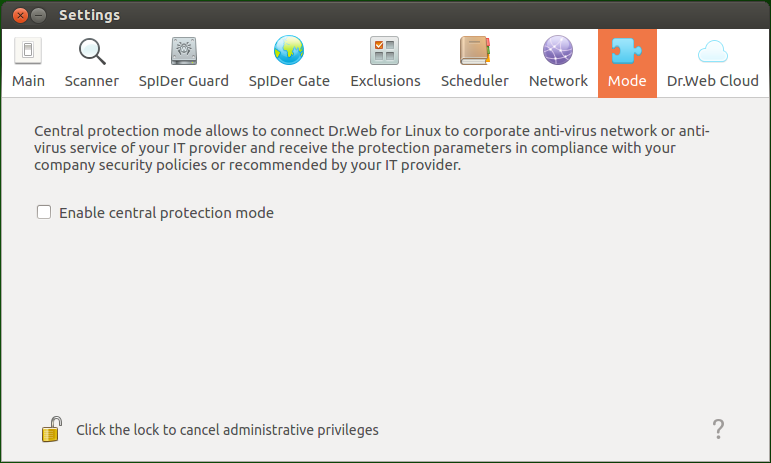
Figure 49. Mode management
To connect Dr.Web Security Space to the centralized protection server or disconnect from it, select or clear the corresponding check box.
To connect Dr.Web Security Space to the centralized protection server or disconnect from it, the application must have elevated privileges (refer to Managing Application Privileges). |
Connection to a Centralized Protection Server
On attempt to establish connection to the centralized protection server, a window with connection parameters appears:
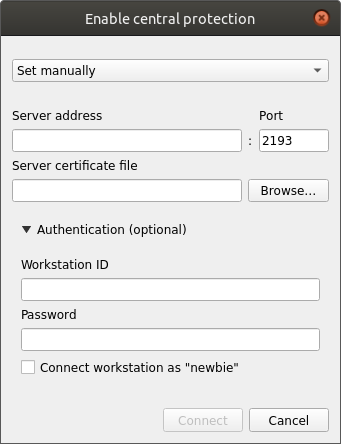
Figure 50. Connection to the centralized protection server
Select one of the methods for connecting to the server from the drop-down list located at the top of the window. Three methods are available:
•Set manually.
•Detect automatically.
•Load from file.
If you select the Load from file item, specify a path to a server connection settings file provided by an anti-virus network administrator in the corresponding field. If you select Set manually or Detect automatically, specify an address and a port for connecting to the centralized protection server as well as a path to a certificate file (usually provided by your anti-virus network administrator or internet service provider).
Additionally, in the Authentication section you can specify a workstation identifier and a password for authentication on the server, if you know them. If these fields are filled in, then your connection to the server will succeed only if a correct identifier/password pair was entered. If you leave these fields empty, connection to the server is established only if it is approved by the server (either automatically or by the anti-virus network administrator, depending on the server settings).
Furthermore, you can select the Connect to workstation as newbie check box. If the newbie option is allowed on the server and the connection is approved, the server automatically generates a unique identifier/password pair, which will be further used for connecting your computer to this server.
If you connect as a newbie, the centralized protection server generates a new account for your computer even if it already had an account on this server.
Specify connection parameters in strict accordance with the instructions provided by your anti-virus network administrator or service provider. |
To connect to the server, specify all of the parameters, click Connect and wait for the connection to be established. To close the window without establishing the connection to the server, click Cancel.
Once you have connected Dr.Web Security Space to the centralized protection server, the server will control the application until you put the application in standalone mode. The connection to the server will be established automatically when the operating system starts up (see the Operation Modes section).
If the centralized protection server does not allow the user to start scanning, the page for starting scanning and the Scanner button on the Dr.Web Security Space window will be disabled. Furthermore, in this case Scanner will not start scheduled scans. |
The drop-down list Maximum storage time for server messages allows you to select the maximum storage time for the messages on the anti-virus network status and events that are received by your workstation from the centralized protection server to which Dr.Web Security Space is connected. The messages will be automatically deleted at the end of the indicated period even if they are not read.
The messages on the status and events of the anti-virus network can be received only if the anti-virus network administrator has configured message delivery to your workstation on the centralized protection server to which Dr.Web Security Space is connected. Otherwise, the messages cannot be viewed and the drop-down list Maximum storage time for server messages is not displayed on the mode settings page. |