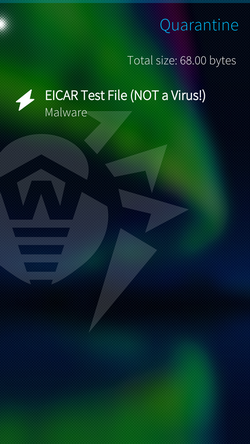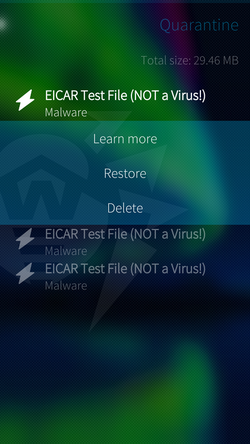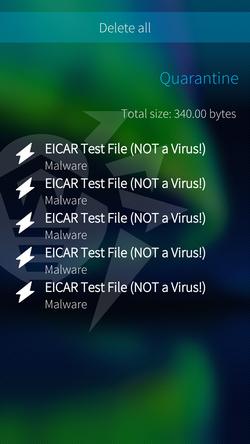Yu can move detected threats to quarantine folder, where they are isolated and cannot damage the system (see Figure 19).
Total size of all quarantined files displays at the top right corner of the Quarantine page.
Figure 19. Quarantine
Viewing quarantined files
To view list of threats moved to quarantine, on themain page tap Quarantine.
List of all threats in quarantine will open.
Viewing information on quarantined threats
If you tap a threat in list, the following information will display:
•file name;
•path to the file;
•date and time the threat has been quarantined.
Available options
To view available options, long-press the necessary threat in list.
For each threat, the following options are available (see. Figure 20):
•Learn more to view threat description on Doctor Web website;
•Restore to move file back to the folder where it was quarantined from (use this action only if you are sure file is safe);
•Delete to delete file from quarantine and device system.
Delete is unavailable for system threats since deleting this type of threats can affect functionality of your device. |
Figure 20. Actions for threat
Deleting all objects from quarantine
To remove all quarantined objects at once:
1.With a fast motion, pull the Quarantine page down or pull the page down without lifting your finger.
2.Select Delete all (see Figure 21).
3.Confirm delete.
Delete all is unavailable for system threats since deleting this type of threats can affect functionality of your device. |
To cancel delete, tap remorse popup at the top of the application.
Figure 21. Deleting all threats from quarantine