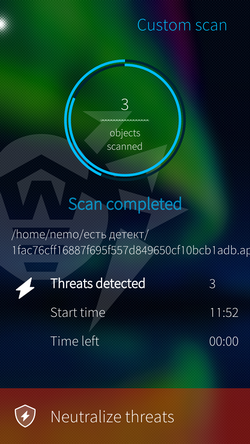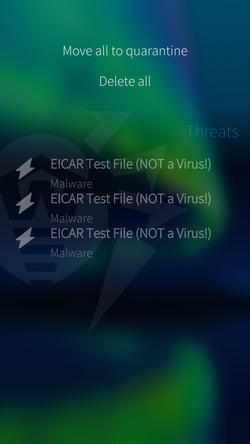If Dr.Web Scanner detects threats on your device, a notification appears at the bottom of the page (see Figure 15). Tap the notification to open check results.
If you close the app while scanning , check results appear on the app cover. Tap the cover to view the results.
Figure 15. Check results
On the Threats page, you can view list of detected threats and neutralize them.
Users cannot neutralize threats detected in files added by admin. |
To delete multiple threats at a time
1.With a fast motion, pull the Threats page down or pull the page down without lifting your finger.
2.Select Delete all(see Figure 16).
To move to quarantine multiple threats at a time
1.With a fast motion, pull the Threats page down or pull the page down without lifting your finger.
2.Select Move all to quarantine(see Figure 16).
System threats cannot be deleted or quarantined since it can affect functionality of your device. |
Figure 16. Neutralizing threats
Neutralizing one threat at a time
To view available actions for each threat, long-press the name of the necessary threat in the list. Select one of the actions:
• Move to quarantine to move threat to an isolated folder (see Quarantine).
• Delete to entirely delete threat from device memory. If threat is detected in an installed application, delete option is not available. Thus, the Delete action is not in the list.
•Ignore to temporarily leave threat as it is.
•Learn more to view detected object description on Doctor Web website.