•Managing File Scanning Parameters
On the SpIDer Gate page, you can configure security policies used by the SpIDer Gate network connection monitor upon an attempt to access the internet.
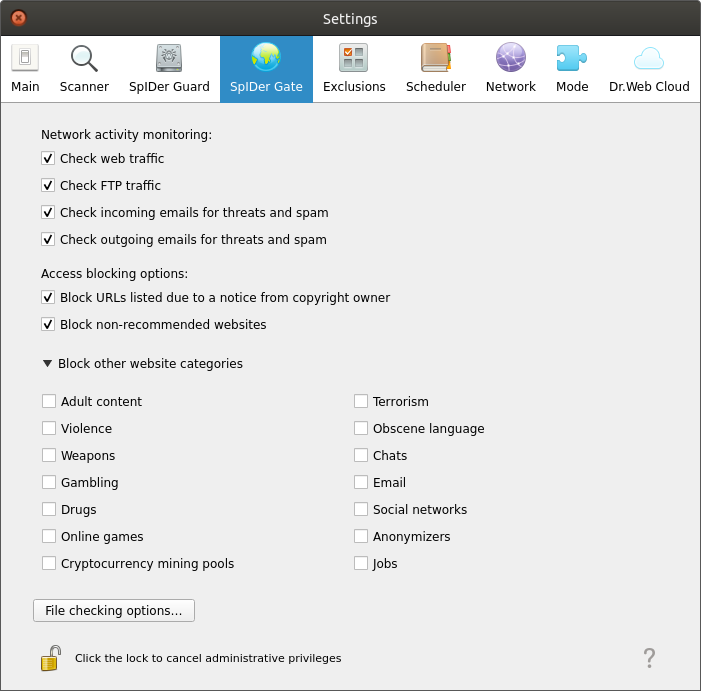
Figure 41. Internet access control settings
By selecting or clearing check boxes in the Network activity monitoring section, you can define types of network activity to be controlled by the monitor, if it is enabled.
Check boxes in the Monitoring options section define categories of websites and hosts to be blocked (this applies not only to attempts to access such websites using a browser, but also to attempts to access FTP servers). By selecting or clearing corresponding check boxes, you can allow or block access to websites and hosts from the following categories:
Category |
Description |
|---|---|
URLs added due to a notice from copyright owner |
Websites with content that infringes copyright (according to the copyright holder of this content). Among those are pirated websites, file link catalogs, file hosting services and others. |
Non-recommended websites |
Websites with unreliable content (suspected of phishing, password theft and so on) |
Adult content |
Websites with adult content |
Violence |
Websites that contain violent material (for example, war scenes, acts of terrorism and so on) |
Weapons |
Websites that contain information about weapons and explosives |
Gambling |
Internet casinos, gambling and bookmaking websites |
Drugs |
Websites that contain information about drug production or use |
Obscene language |
Websites with obscene language |
Chats |
Chat websites |
Terrorism |
Websites that contain information about terrorism |
Websites that offer free email registration |
|
Social networks |
Social networking websites |
Online games |
Websites that provide access to games using a permanent internet connection |
Anonymizers |
Websites that allow the user to hide personal information and that provide access to blocked web resources |
Cryptocurrency mining pools |
Websites that provide access to common services for cryptocurrency mining |
Jobs |
Job search websites |
A database of web resource categories is provided with Dr.Web Security Space and updated automatically together with virus databases. Users do not have permissions to edit the databases of web resource categories. |
The same website can belong to several categories. The SpIDer Gate network connection monitor blocks access to a website or a host if it belongs to at least one of the blocked categories. Click the Block other website categories label to expand or collapse the list of available categories.
If you need to block access to a website or a host which does not belong to any of these categories, add it to the black list. If, otherwise, you need to allow access to a website or a host which belongs to an unwanted category, add such resource to the white list. You can also configure a list of applications which network connections will not be monitored by SpIDer Gate.
You can configure black and white lists of websites and applications to be excluded by the SpIDer Gate monitor from monitoring on the Exclusions page.
As for a special category, Websites known as infection sources, access to websites and hosts belonging to this category is always blocked even if they are added to the white list. |
Managing File Scanning Parameters
To configure the parameters used by the SpIDer Gate monitor to scan files downloaded from the internet, click File checking options.
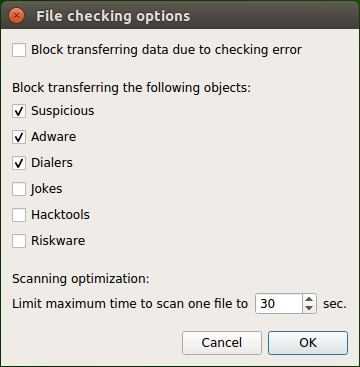
Figure 42. File scanning settings
In the appeared window, you can specify categories of malicious objects to be blocked on attempt to transfer them. If the check box is selected, attempts to download files that contain a threat of the corresponding category are blocked. If the check box is cleared, files that belong to this category can be downloaded from the internet. You can also set a time limit for scanning downloaded files. If the Block transferring data due to checking error check box is selected, attempts to download files that were not scanned owing to an error are blocked.
If a downloaded file cannot be scanned because the time limit for scanning it has been reached, such file will not be treated as not scanned and will not be blocked even if the Block transferring data due to checking error check box is selected. |
To save the changes and close the window, click OK. To discard the changes and close the window, click Cancel.
To change the SpIDer Gate network connection monitor settings, the application must be run with elevated privileges, refer to Managing Application Privileges.
Network connection monitoring rules can be edited manually. To configure the component manually, refer to the Administrator Manual for Dr.Web Gateway Security Suite, the section Dr.Web Gateway Security Suite Components ⇒ Dr.Web Firewall for Linux ⇒ Configuration Parameters ⇒ Rules for Traffic Monitoring and Blocking of Access. Manual editing can affect the standard filter configuration performed earlier using the graphical interface. |