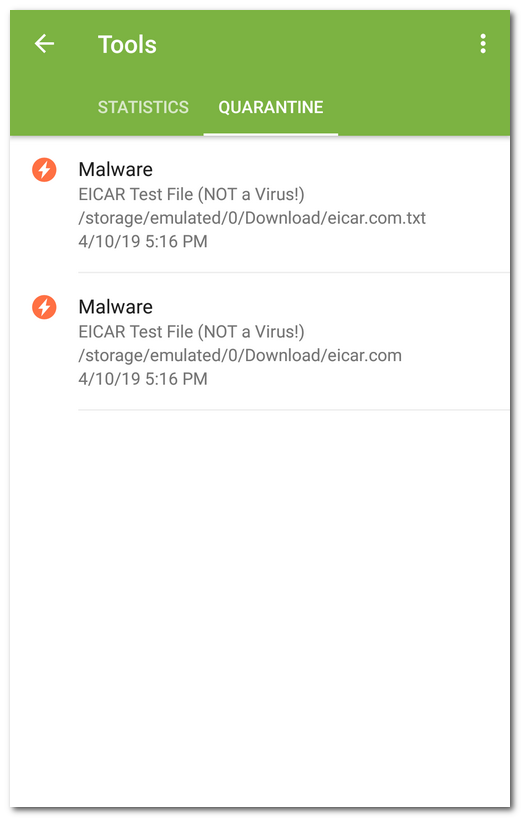Dr.Web allows you to move detected threats to the quarantine folder, where they are isolated and cannot damage the system.
Viewing quarantined files
To view the list of threats moved to the quarantine:
1.On the Dr.Web main screen, tap Menu ![]() .
.
On Android TV, on the Dr.Web main screen select Miscellaneous. |
2.Select Quarantine.
The list of all threats in the quarantine opens.
Viewing information on quarantined threats
To view information on a threat, tap its name on the list.
For each threat, the following information is available:
•file name;
•path to the file;
•date and time the threat was quarantined.
Available options
For each threat, the following options are available:
•More on the Internet to view the threat description on the Doctor Web website.
•Restore to return the file back to the folder where it was quarantined from (use this action only if you are sure that the file is safe).
•Delete to delete the file from the quarantine and from the device.
•False positive to send the file to the Doctor Web anti-virus laboratory for analysis. The analysis will show if the file does pose a threat or it is a false positive. If it is a false positive error, it will be fixed. To receive the analysis results, enter your email address.
The False positive option is available only for threat modifications. |
Deleting all objects from the quarantine
To remove all quarantined objects at once:
1.Open the Quarantine.
2.On the Quarantine tab, tap Menu ![]() and select Delete all.
and select Delete all.
3.Tap OK to confirm the removal.
Tap Cancel to cancel the action and return to the Quarantine.
To view the information on the internal device memory free space and space occupied by the quarantine:
1.Open the Quarantine.
2.On the Quarantine tab, tap Menu ![]() and select Quarantine size.
and select Quarantine size.
3.Tap OK to return to the Quarantine.