|
Scanner can be started when Windows is booted in safe mode. In this case other Dr.Web components will not start. |
To start scan of the files
|
When using Windows Vista or later operating systems, it is recommended running Scanner with administrative privileges. Otherwise, all folders and files (including system folders) that are not accessible to an unprivileged user will not be scanned. |
1.Open Dr.Web menu ![]() , then select Security Center.
, then select Security Center.
2.In the open window, click Files and Network tile, then Scanner tile.
|
You can also start the file scan from Start menu. For this, expand the application group Dr.Web and then select Dr.Web Scanner. |
3.Choose the needed scan mode:
•Express item to scan only critical Windows objects.
•Full to scan all files on logical drives and removable media.
•Custom item to scan only selected objects. The Scanner window opens.
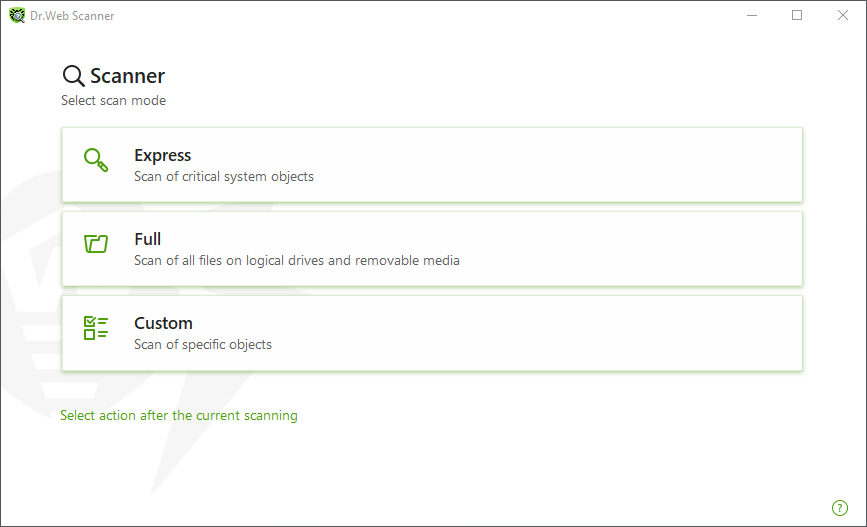
Figure 60. Selecting a scanning mode
You can also select an action after the current scanning. For this, click the corresponding link at the bottom of the window. The action does not depend on the action selected in the Scanner settings and does not affect general settings.
4.The scanning starts. To pause scanning, click Pause. To stop scanning, click Stop.
|
The Pause button is not available while processes and RAM are scanned. |
When the scan is completed, Scanner informs you about detected threats and recommends that you neutralize them.
To scan a certain file or folder
1.Open shortcut menu of the file or folder (on your desktop or in Windows Explorer).
2.Select Check with Dr.Web. The file or folder will be scanned according to the default settings.
Scan modes
Scan mode |
Description |
||
|---|---|---|---|
In this mode, Scanner checks the following: •Boot sectors of all disks •Random access memory •Boot disk root folder •Windows system folder •User documents folder (“My Documents”) •Temporary files •System restore points •Presence of rootkits (if the process is run with administrative privileges).
|
|||
In this mode, random access memory and all hard drives (including boot sectors of all disks) are scanned. Moreover, Scanner runs a check for rootkits. |
|||
Custom |
In this mode, you can scan any files or folders and such objects as random access memory, boot sectors, and so on. To select objects, click |