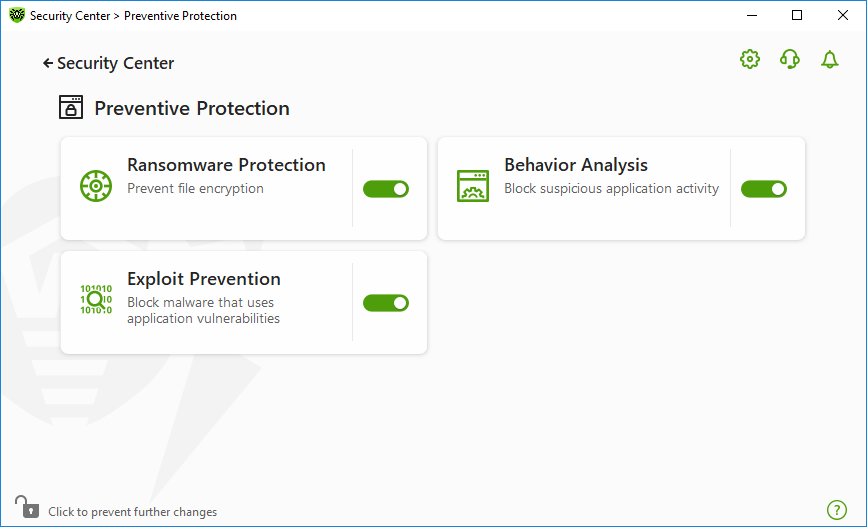In this group, you can configure Dr.Web reaction to such actions of other programs that can compromise security of your computer and select protection level against exploits.
To open the Preventive Protection group of settings
1.Open Dr.Web menu ![]() , then select Security Center.
, then select Security Center.
2.In the open window, click Preventive Protection tile.
Enable and disable protection components
Enable or disable the required component by using the switcher ![]() .
.
To open the component parameters
1.Make sure Dr.Web operates in administrator mode (the lock at the bottom of the program window is open ![]() ). Otherwise, click the lock
). Otherwise, click the lock ![]() .
.
2.Click the tile of a necessary component.
In this section:
•Ransomware Protection—prevent user files encryption.
•Behavior Analysis—configure application access to the system objects.
•Exploit Prevention—block the usage of application vulnerabilities.
|
To disable any component, Dr.Web should operate in administrator mode. For that, click the lock |