On the Time tab, you can set time limits on use of your computer and the internet. By default, the No restrictions mode is set for all users.
You can set time limits using a table with timeslots or by specifying time intervals.
|
Setting time limits on computer or the internet use enables automatically the Block changing the system date and time option on the Self-Protection page of the main settings. |
Table of time limits on computer and internet use
The table is available in the Parental Control No restrictions mode. If the table is changed, the No restrictions mode is switched to User-defined automatically.
Using the table, you can specify hours and days of the week when the user is allowed to use the computer or the internet. When comes the time of computer access restriction, the user will be logged off automatically. While the restriction for a specific user's account is in effect, this user cannot log in to it. When internet use restriction is in effect, all internet content stops to download.
You can check the time remaining until access restrictions activation in the Dr.Web menu by clicking the tile Time Limits.
To set time limits in the table mode
1.Select days of the week and hours when the user is restricted from accessing the internet and then mark the corresponding time slots blue:
•To mark one time slot, click it once.
•To mark several adjacent time slots, click the first slot once and select the rest of required squares while holding down the mouse button.
•To remove all time slots, right-click anywhere within the table and select Clear all.
2.Select days of the week and time when the user is restricted from using the computer, and then mark the corresponding time slots red.
•To mark one time slot, click it twice.
•To mark several adjacent time slots, click the first slot twice and select the rest of required squares while holding down the mouse button.
•To remove all time slots, right-click anywhere within the table and select Clear all.
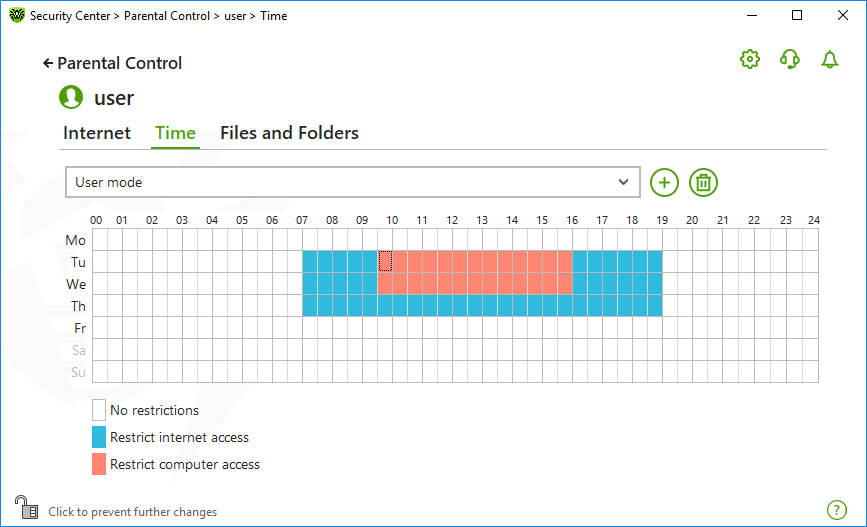
Figure 108. Table of computer and internet use
You can also create different setting profiles for one user. This option allows you to easily switch between existing setting profiles (for example, you can set different time limits for the academic year and school holidays).
Adding and removing a setting profile
•To create a setting profile, click . The current table settings are saved. If you change the settings, the settings will be saved to the profile automatically.
•To remove a setting profile, click .
Interval time limit on computer use
To specify an amount of time per day a user can spend using the computer, select the Interval time limit mode. In this mode, a user can manage time during the day on their own. Please note that this mode does not allow you to set time limits on internet use. You can do it in the table mode.
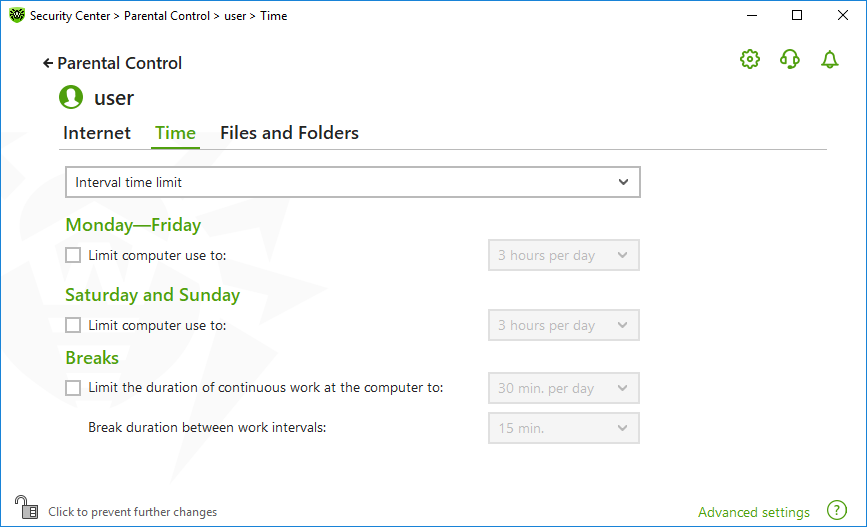
Figure 109. Configuring interval time limit
You can set time limits on computer use during the following periods:
•From Monday to Friday
•On Saturday and Sunday
In the Breaks group, you can set duration of uninterrupted computer use and break duration.
When clicking the Advanced settings link the Night time settings group becomes available, where you can restrict access to the computer during the night-time period regardless of the total number of hours when access is allowed.