This window contains information on the Quarantine component of Dr.Web which serves for isolation of files that are suspected to be malicious. Quarantine also stores backup copies of files processed by Dr.Web.
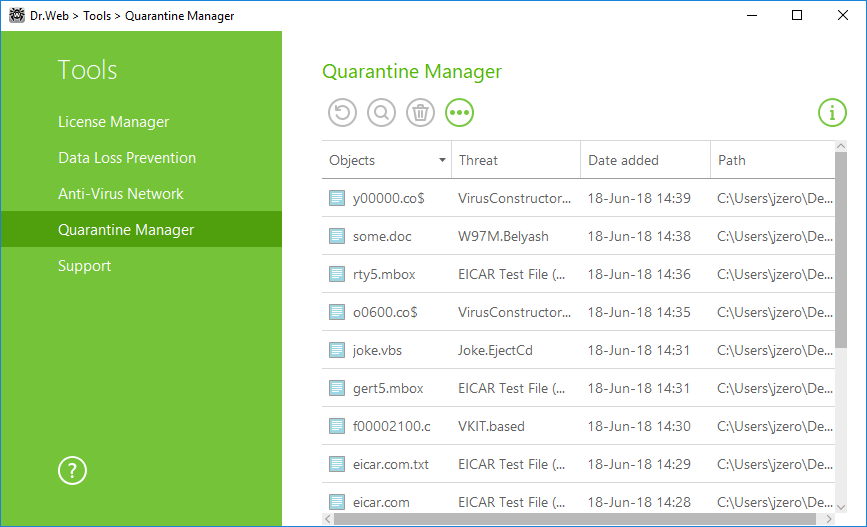
Figure 10. Objects in Quarantine
Use Quarantine Manager settings to select the isolation mode for infected objects detected on portable data carriers. When this option is enabled, detected threats are moved to the folder on this data carrier without being encrypted. The Quarantine folder is created only when the data carrier is accessible for writing. The use of separate folders and omission of encryption on portable data carriers prevents possible data loss.
The central table lists the following information on quarantined objects:
•Objects—name of the quarantined object.
•Threat—malware class of the object, which is assigned by Dr.Web when the object is quarantined.
•Date added—date and time when the object was moved to the Quarantine.
•Path—full path to the object before it was quarantined.
Quarantine Manager displays objects that can be accessed by your user account. To view hidden objects, you need to have administrator privileges. |
By default, backup copies stored in quarantine are not displayed. To view them, click ![]() and select Show backup copies from the drop-down list.
and select Show backup copies from the drop-down list.
Managing quarantined objects
In administrator mode, the following buttons are available:
•Restore—move one or several objects to the selected folder.
Use this option only when you are sure that the selected object is not harmful. |
•Rescan—scan the file in quarantine again.
•Delete—delete one or several objects from quarantine and from the system.
You can also access these settings by right-clicking the selected object or several selected objects.
To delete all objects from quarantine at once, click ![]() and select Delete all from the drop-down list.
and select Delete all from the drop-down list.