This section allows to manage Dr.Web Anti-virus for Windows, Dr.Web Anti-virus for Windows Servers, or Dr.Web Security Space within one product version on other computers of your network.
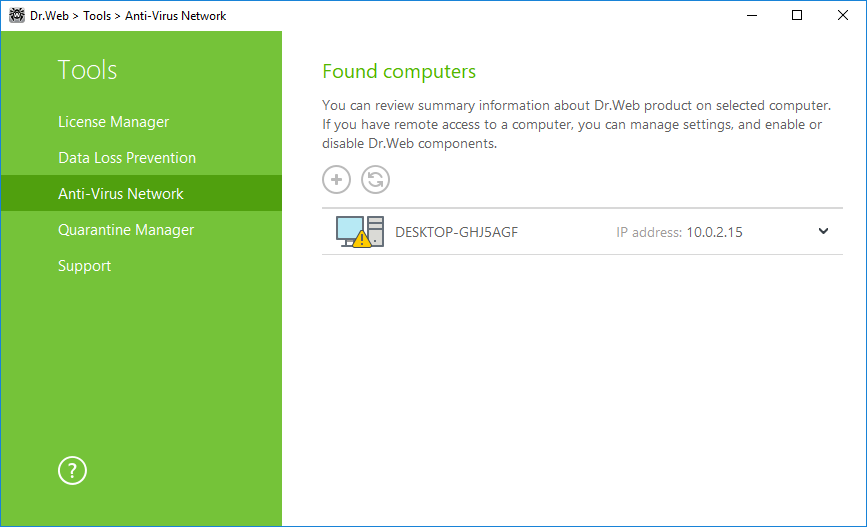
Figure 9. Anti-virus Network nodes
To access a remote anti-virus, select the computer from the list and click Connect. Enter the password specified in the settings of the remote anti-virus. An icon for the remote SpIDer Agent appears in the notification area ![]() , and the notification about successful connection will be displayed.
, and the notification about successful connection will be displayed.
You can view settings, enable or disable components, and configure their settings. Anti-virus Network, Quarantine and Scanner are not available. Dr.Web Firewall settings and statistics are not available as well, but you can enable or disable this component (if you accessed Dr.Web Anti-virus for Windows or Dr.Web Security Space). Also you can select the Disconnect item to terminate the remote connection.
If the required computer is not on the list, you can try to add it manually. For this, click ![]() and enter an IP-address.
and enter an IP-address.
You can establish only one connection with a remote Dr.Web product. If one connection is already established, the Connect button is disabled. |
Computers are listed if Dr.Web products installed on these computers allow remote connection. You can allow connection to your Dr.Web on the Anti-virus Network page in Main settings.