•Configuring Proxy Server for Updates
On the Main tab, you can configure the main application settings.
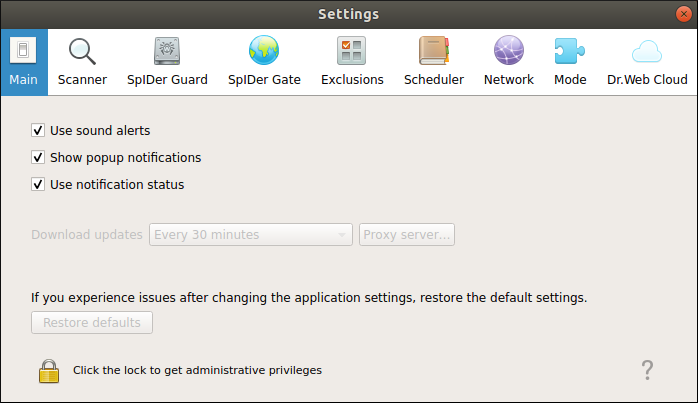
Figure 36. Main settings
Control |
Action |
||
|---|---|---|---|
Check box |
Select this check box if you want Dr.Web Security Space to use sound notifications on such events as: •threat detected (by Scanner or SpIDer Guard); •object scan error; •and so on. |
||
Check box |
Select this check box if you want Dr.Web Security Space operating in graphical mode to show pop-up notifications on particular events, such as •date/time of detecting the threat; •scan error; •and so on. |
||
Check box |
Select this check box if you want Dr.Web Security Space to show pop-up notifications when the status of the components changes (for example, they are enabled or disabled). An alternative mechanism of showing pop-up notifications is used, which may be useful, for example, if the desktop environment does not support showing the icon of Dr.Web Security Space in the notification area.
|
||
Drop-down list |
Select the frequency with which virus databases, databases of web resource categories and the scanning engine are automatically updated. |
||
Button |
Open a window to configure a proxy server for receiving updates. The proxy server may be needed if connecting to external servers is prohibited by network security policies. |
||
Button |
Click to restore default settings. |
To manage update settings and restore defaults, the application must have root privileges (refer to the Managing Application Privileges section). |
Configuring Proxy Server for Updates
In the window to configure a proxy server for receiving updates, you can adjust the following parameters:
•enable or disable the use of the proxy server for receiving updates;
•an address of the proxy server to be used for receiving updates;
•a port for connecting to the proxy server;
•a login and a password used for authentication on the proxy server.
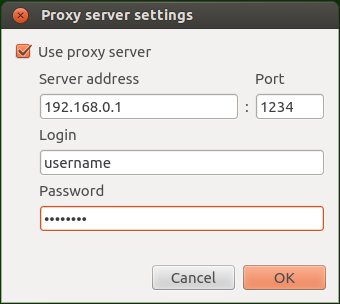
Figure 37. Proxy server settings
The proxy-server address and port are mandatory parameters. As the address, you can specify either an IP address or FQDN of the host on which the proxy server operates. Since updates are received via HTTP, an HTTP proxy server must be used. You must specify a login and a password only if the HTTP proxy server requires authorization. |
To save the changes and close the window, click OK. To discard the changes and close the window, click Cancel.