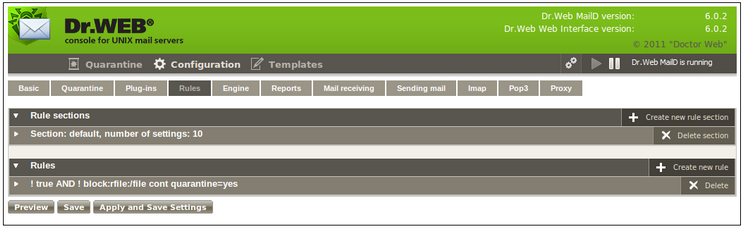
Figure 45. Message processing rules
This tab contains settings of the [Rules] section of Dr.Web MailD configuration file. You can specify separate Rules as well as rule sets. To create a separate rule, click Create new rule button. To edit a rule (either newly created or an old one), click it.
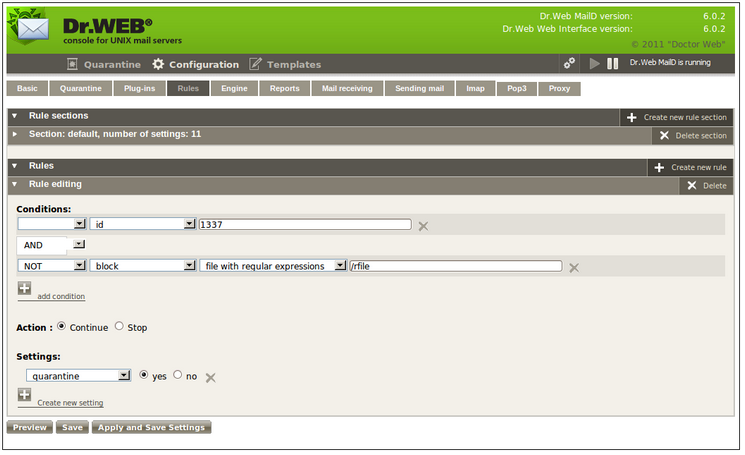
Figure 46. Rule editing
When editing a rule, specify parameters in all of the following sections: Conditions, Actions and Settings. Conditions can contain logical operators.
|
Please note that the rule editor, included in the current version of Dr.Web Console for UNIX mail servers, has the following restrictions: 1.complex rules containing associations are not supported. 2.rules that override the SkipDomains parameter value for a Lookup are not supported. Such rules can be edited only in the configuration file or via web interface of Dr.Web ESS Control Center (in the enterprise mode). However, such rules are not displayed correctly in the Rule editor included in Dr.Web Console for UNIX mail servers. |
Please note that local filtering rules of Dr.Web Modifier plug-in must be specified according to the same principle as the modifier/LocalRules parameter value in the configuration file, that is, escape quotation marks and slash symbols, if any:
•single quote (') is not escaped;
•double quote (") is escaped with 6 back slashes;
•back slash is escaped with 7 back slashes.
The picture below illustrates an example of a local filtering rule modifier/LocalRules that triggers if a message subject is equal to the following string: It's "big\small" text.
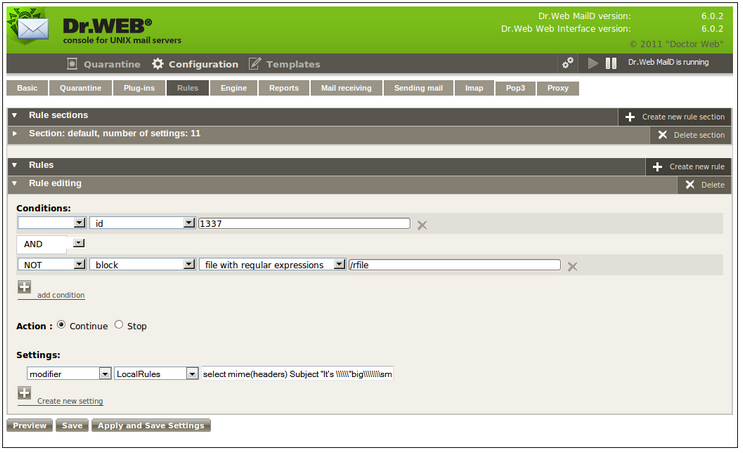
Figure 47. Rule editing
Rule sets are created by clicking Create new rule section. To edit a rule set (either newly created or an old one), click it.
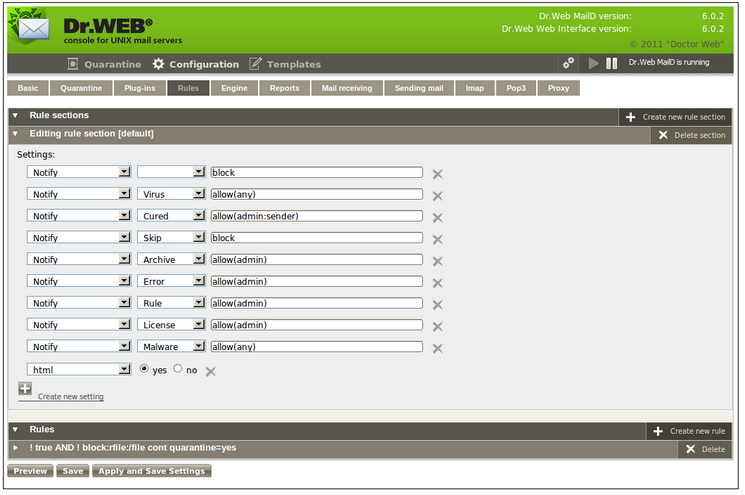
Figure 48. Editing rule section