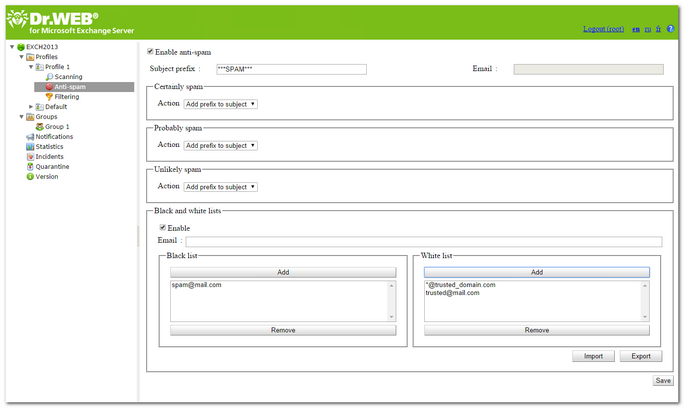The Anti-spam is configured in the Anti-spam section of the profile settings and it is available only with the "Anti-Virus&Anti-Spam" version of Dr.Web Anti-virus. If your key file supports the Anti-spam component then spam filtering should be enabled by default, i.e. the Enable Anti-spam check box at the top of the Anti-Spam pane should be selected.
|
If all the settings in the Anti-spam section are disabled, it is likely that your license key file does not support the Dr.Web Anti-spam component. To check whether the Dr.Web Anti-spam component is supported you can open the key file (%ProgramFiles%\DrWeb for Exchange\drweb32.key) with a text editor and check the value of the parameter SpamFilter. If SpamFilter=Yes, then your license supports the Dr.Web Anti-spam component, if SpamFilter=No, then this component is not supported. |
|
Any editing of the key file makes it invalid! Do not save the file when closing the text editor. |
The Dr.Web Anti-spam component analyzes the contents of email messages and defines whether it is spam or not according to the spam-rate value summed up from various criteria.
To configure the settings of the Anti-spam component
| 1. | Click Anti-spam in the web console tree. The Dr.Web Anti-spam settings pane will open (see Figure 4). |
Figure 4. Anti-spam settings pane
| 2. | To disable spam filtering, clear the Enable anti-spam check box. Once the check box is cleared, all parameters become unavailable for editing. Select the check box to enable spam filtering. |
| 3. | In the Subject prefix field, you can change the prefix, which will be added to the subjects of email messages considered as spam. The default prefix is *** SPAM ***. |
| 4. | In the Email field, enter the email address you can specify the email address to redirect the spam messages. |
| 5. | In the fields below, you can define the program actions for three categories of messages based on the probability level of their being spam (Certainly spam, Probably spam or Unlikely spam). To do this, select one of the following actions for each category: |
| • | Add prefix to subject – means that the prefix defined in the Subject prefix field will be added to the message subject. |
| • | Skip – means that the message will be passed through to the recipient. |
| 6. | On the Black and white lists section, you can configure the use of the lists of trusted and distrusted addresses: |
| • | Select Enable to enable the use of the lists. You can add email addresses you trust to the white list. In this case, messages from these addresses will not be checked for spam. If you add an address to the black list, all messages from it will be considered as Certainly spam. |
| • | To add an address to the list, enter it in the Email field and click Add on the section of the white or black list. The address will be added to the selected list. |
| • | To delete an address from the list, select it and click Remove on the section of the list this address is included in. |
| • | You can also use the Import and Export buttons to save the list into a special file with .lst extension or to load the lists from the file and to create or edit the lists manually using a text editor, for example While creating and/or editing the files of black and white lists manually, you need to add prefix to the emails: «+» to add the email into the white list, «-» to add the email into the black list, e.g. +trusted_address@mail.com and -distrusted_address@mail.com. The created text file must be saved with .lst extension in Unicode format. |
|
You can use the asterisk («*») to substitute a part of the address (e.g. *@domain.org stands for any address in the domain.org domain). |
|
To exclude a domain from the check for spam, add it to the values list of the Trusted Domains variable located in the DrWebAgentStub_1.0 -> Appplication Settings section of the CMS Administrative Console. |
| 7. | When you finish setting up the Dr.Web Anti-spam component, click Save. |