When selecting a group in the Dr.Web Administrator Web Console tree (see Figure 15), the information pane opens where you can set up the parameters of the group, including the manner of forming this group: by listing the email addresses or selecting the AD groups. Select the group type in the drop-down list Type.
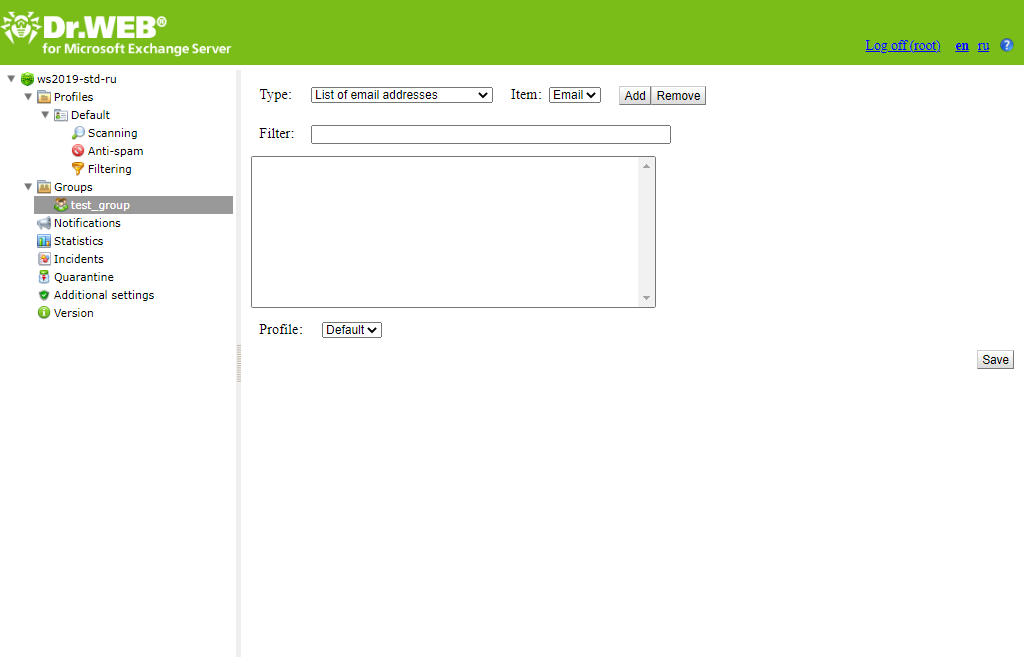
Figure 15. Group settings
To create a list of email addresses
1.In the drop-down list Type, select List of email addresses.
2.To add an email address to the list, click Add. In the new window, enter the email address and click OK.
3.To delete an email address from the list, select it and click Remove, then confirm the deletion of the selected address.
|
You can use an asterisk (*) and question mark (?) wildcard characters to substitute a sequence of symbols or only one symbol respectively. |
To create a list of AD groups
1.In the drop-down list Type, select List of AD groups.
2.To add a new group to the list, click Add. In the new window, select the group to add and click OK.
|
When adding an AD group, make sure it has a Distribution type and not a Security one, otherwise, you would not be able to assign any profile other than Default to it. |
3.To delete a group from the list, select it and click Remove, then confirm the deletion of the selected group.
|
Creating the list of AD groups is possible only if the server is in domain. Otherwise, you need to add it to the domain or specify the name and the password of the user with access to AD as the values of the parameters /DrWebADAccessor_1.0/Application Settings/ADAccUserName and /DrWebADAccessor_1.0/Application Settings/ADAccPassword respectively using Dr.Web CMS Web Console. By default, the values of these parameters are empty. |
You can use Filter field to select the item and remove it, if necessary.
You can select the profile you want to use for the current group in the Profile drop-down list.
When you are done setting up the group parameters, click Save to apply changes.