To manage the existing groups and create the new ones the Groups pane is used. To open it, click Groups in the Dr.Web Administrator Web Console tree (see Figure 14).
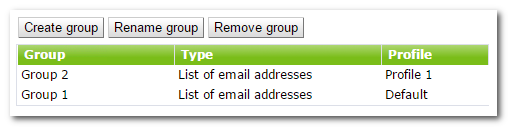
Figure 14. Groups pane
To create a new group
1.On the Groups pane, click Create group above the list of available groups.
|
Alternatively, to create a new group, you can right-click Groups in the console tree and then click Create group on the context menu. |
2.In the opened window, enter a group name. A new group will appear under Groups in the console tree. If a group with the same name already exists, a new group will not be created.
|
When specifying a group name, it is not allowed using special characters and characters of the national alphabet. |
To rename a group
•Select the group on the Groups pane and click Rename group.
To delete a group
•Select it on the Groups pane and click Remove group.
|
Alternatively, to rename or delete a group, you can right-click it in the console tree and then click the corresponding item on the context menu. |
To configure group settings
1.Click the name of the group in the web console tree.
You can set up the parameters of the group, such as its type and the profile assigned to it (see Configuring and Forming Groups).
2.When finish creating and/or editing the groups, click Save.