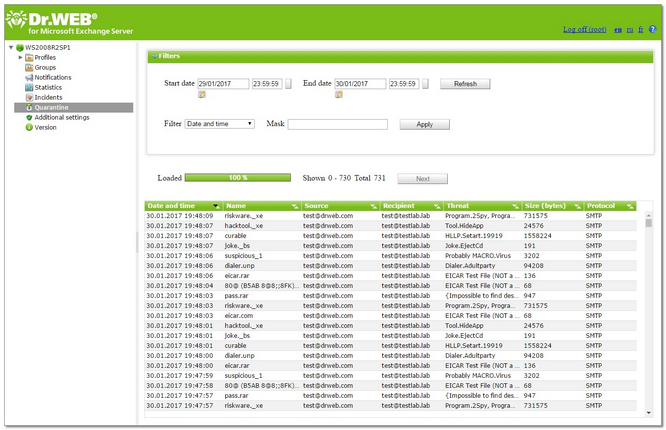To view the list of objects moved to quarantine, click Quarantine in the web console tree. The Quarantine pane (see Figure 15) will open.
Figure 15. List of objects in quarantine
To view the information about the objects in quarantine
The following information is displayed for each object in the list:
•Date and time of moving the object to quarantine
•Name of the infected file
•Email addresses of the sender and the recipient of the infected object
•Threat name
•File size (in bytes)
•Protocol used to transfer the email with infected object
You can configure the display parameters of the quarantine:
•Right-click the header of the list and click Select columns in the context menu.
•Select the items to display in the list.
The following options are available to configure the quarantine:
•The page can display a limited amount of quarantine entries. If the number of entries exceeds this limit, you can switch to the previous page to view other quarantined objects. To do so, use the Next button.
•You can specify the time period to review the objects moved to quarantine during this time frame. Enter the start and the end date of the interval, then click Refresh.
•You can use a number of filters to filter the list according to certain criteria to customize the way information about the objects in quarantine is displayed. Select the filter type in the Filter list, enter the desired value in the Mask field, then click Apply.
You can use the wildcard characters «*» and «?» to substitute a sequence of symbols or only one symbol. |
•To sort the list according to different criteria, click the title of the corresponding column.
•To refresh the list, click Refresh. The list of objects in quarantine is refreshed every time you open the Dr.Web Administrator Web Console or the Quarantine section. It may take some time to be refreshed. To stop the refreshing process, for example, if you entered wrong filtering parameters, click Cancel.
To process objects in quarantine
1.To delete an object from the list, right-click it and select Delete in the context menu (to select several objects, press and hold SHIFT or CTRL).
2.To restore an object, right-click it and select Restore in the context menu. Then specify the path to the folder you would like to restore the object to.