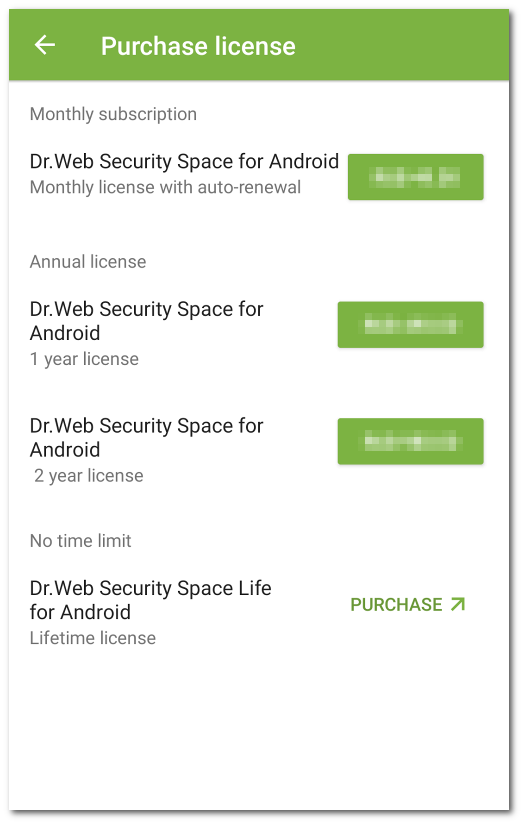Purchasing License
|
If the application is installed from Google Play 1.Open the application. 2.Open the License screen. 3.Select Purchase license. If you do not have a Google account, enter an email address for license registration. If you reinstall the application or use it on another device, you will be able to restore your license with this email address. On this step, the application may request access to your contacts. If you allow the access, the email address will be filled in automatically. Otherwise, enter it manually. 4.If you use a bank card of any country except for the Russian Federation and the Republic of Belarus, on the Purchase license screen (see Figure 3), select one of the following options: •Monthly subscription. Allows you to use the license for one month after you purchase it. After that the subscription is automatically renewed and charged once a month. •1 year license. Valid for one year after the purchase. •2 year license. Valid for two years after the purchase. If you select one of these options, a standard license purchase screen will open. After you complete the payment, your license will be enabled automatically. As a confirmation of your purchase of a 1 or 2 year license, a license key file will be sent to your email address. If the license is not activated because of a possible technical issue, contact our technical support: https://support.drweb.com/. If your Google profile uses a card issued on the territory of the Russian Federation or the Republic of Belarus, select the 1-3 year license option. You will be redirected to the Doctor Web online store. Then, follow the instruction for purchasing license from Doctor Web website.
If the application is installed from the Doctor Web website or Xiaomi GetApps 1.Open the application. 2.Open the License screen. 3.Select Purchase license. You will be redirected to the Doctor Web online store. You can also open the online store at https://estore.drweb.com/mobile/. 4.Select license period and the number of devices you intend to protect. 5.Tap Buy. 6.Fill in the form and select Continue. After you complete your purchase, you will be sent a serial number. You can choose to receive the serial number via email or SMS message. 7.Register the received serial number. If the application is installed from Huawei AppGallery 1.Open the application. 2.Open the License screen. 3.Select Purchase license. Create your Huawei account or log in to your current one. After logging in grant the application the necessary permissions. On this step, the application may request access to your Huawei account. If you allow it, your email address will be filled out automatically. Otherwise, you will be prompted to select the email from the list in the pop-up window. 4.On the Purchase license screen, select one of the following options: •1 year license •2 year license If you select one of these options, a standard license purchase screen will open. After you complete your payment, your license will be activated automatically. As a confirmation of your purchase, a license key file will be sent to your email address. If the license is not activated because of a possible technical issue, contact our technical support: https://support.drweb.com/. |