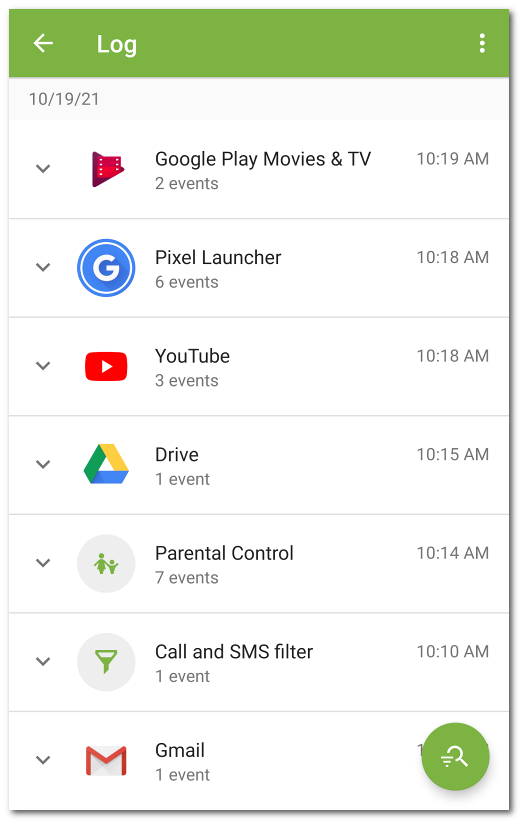The Parental Control log registers all events related to apps and components with blocked or restricted access.
By default, Parental Control log events are shown as a list of events grouped by date. The following events are registered in the log:
•App events:
▫launch attempt,
▫unlocking.
•Dr.Web component and Parental Control events:
▫enabling,
▫disabling.
For each event, its time is given.
Event listing in the log
You can manage the way events are listed in the Parental Control log. You can sort, filter, or group events. Searching by events is also available.
Event filter
To sort or filter events by a set parameter, tap the the ![]() icon in the bottom-right corner. Then select Filter.
icon in the bottom-right corner. Then select Filter.
The following sort types are available:
•oldest on top,
•newest on top,
•A to Z,
•Z to A.
You can also filter events by event type: app unlocking, launch attempt; component enabling, disabling.
To sort or filter the event list, select the desired parameters and go back to the event list.
You can restore the default view by tapping in the top right corner of the Event filter screen.
Searching
To search through Parental Control log events
1.Tap the ![]() icon in the bottom right corner of the screen.
icon in the bottom right corner of the screen.
2.Select the Search option.
3.Enter your query in the search field at the bottom of the screen.
Grouping
You can group events by app or component. When grouping is enabled, the Parental Control log is displayed as a list of apps and components whose events have been registered in the log (see Figure 23).
To group Parental Control log events, on the log screen, tap Menu ![]() in the top right corner of the screen and select the Group check box. Tap the app or component name to expand the list of relevant events.
in the top right corner of the screen and select the Group check box. Tap the app or component name to expand the list of relevant events.
Group filter
You can sort groped events by a set parameter.
To sort grouped events
1.Tap the ![]() icon in the bottom right corner of the screen.
icon in the bottom right corner of the screen.
2.Select Filter.
3.On the Group filter screen, select sort type.
4.Go back to the event list.
You can restore the default view by tapping in the top right corner of the Group filter screen.
Saving event log
To save the event log to a file, on the log screen, tap Menu ![]() in the top right corner and select Save.
in the top right corner and select Save.
The log will be saved in DrWeb_Log.txt file located in the Android/data/com.drweb/files folder in the device internal memory.
On devices with Android 11 or later, log is saved in the Download/DrWeb folder. |
Clearing log
To delete all Parental Control log events, on the log screen, tap Menu ![]() and select the Clear option.
and select the Clear option.