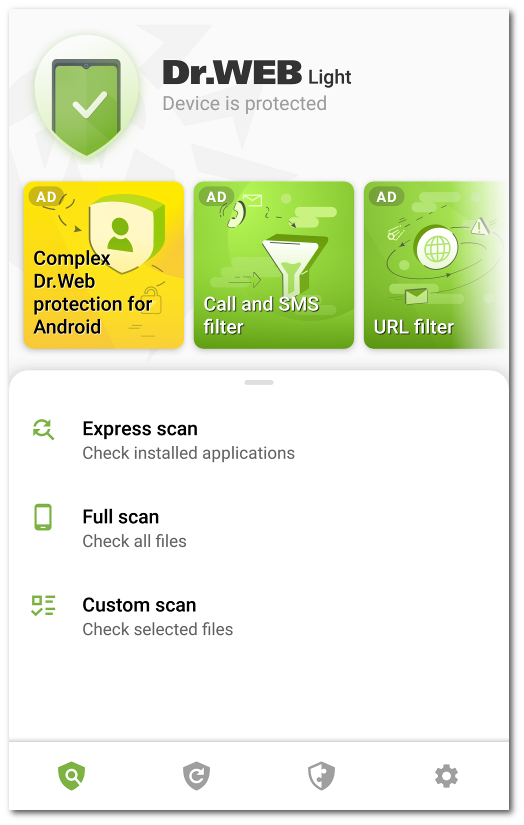Main screen
When you open the app for the first time, you see the status bar, information on the full version of the app, the Dr.Web Scanner menu, as well as the Dr.Web navigation panel.
In the top part of the Dr.Web main screen, there is a status bar with an indicator that shows the current protection status of your device.
•The green icon indicates that the device is protected. No additional actions are required.
•The yellow icon indicates that Dr.Web has detected security issues, e.g. new files have been detected on the device or the virus databases require an update. Tap the panel to start a custom scan of the device.
Information on the full app version
Below the status bar, there are slides introducing the main features of the full version of the app. The slides allow you to learn more about the full version of the app, Dr.Web Security Space for Android, and download it from Google Play.
Tap the first slide to open the Dr.Web Security Space for Android page in Google Play. Tap any of the subsequent slides to learn about the features offered by a component of Dr.Web Security Space for Android. The More button on the slide allows you to open the Dr.Web Security Space for Android page on the Doctor Web website. Swipe left to move to the next slide.
In the bottom part of the screen, there is the Dr.Web navigation panel, which allows you to switch between the app component tabs.
•The ![]() Scanner tab allows you to scan your device on demand. Three scan types are available: full scan, express scan, and custom scan.
Scanner tab allows you to scan your device on demand. Three scan types are available: full scan, express scan, and custom scan.
•The ![]() Virus databases tab informs you on the current virus database status and allows you to update the virus databases manually.
Virus databases tab informs you on the current virus database status and allows you to update the virus databases manually.
•The ![]() Tools tab includes the following components:
Tools tab includes the following components:
▫Statistics displays statistics on the detected threats and performed actions.
▫Quarantine allows you to view and process quarantined objects.
▫Help Your Buddy helps unlock your buddy’s device locked by Dr.Web Anti-Theft.
•The ![]() Settings tab allows you to manage Dr.Web component and app settings.
Settings tab allows you to manage Dr.Web component and app settings.