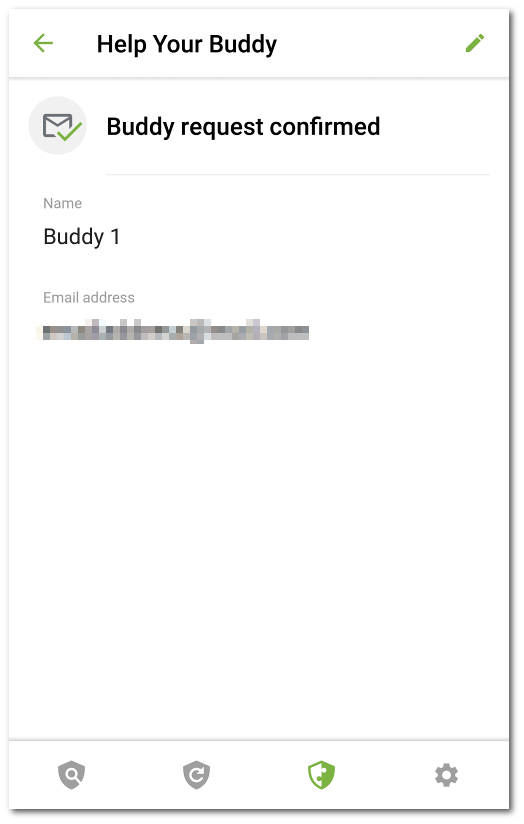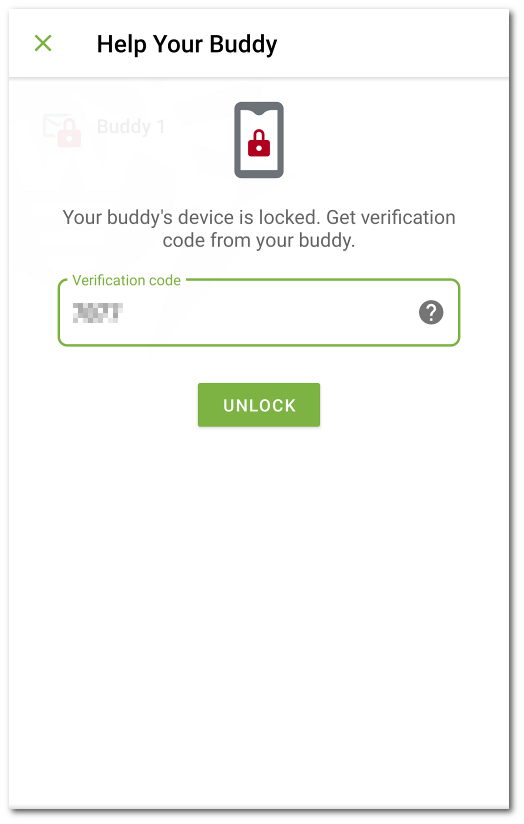Help Your Buddy helps unlock your buddy’s device locked by Dr.Web Anti-Theft.
To ensure a correct operation of the component, both devices should have Google Mobile Services or Huawei Mobile Services installed. |
What is Dr.Web Anti-Theft
Anti-theft is available in Dr.Web Security Space for Android. If a device is lost or stolen, Anti-Theft locks it. To unlock the device, a password is needed. If the device owner does not remember the password, you can help them reset the password and unlock the device.
How does Help Your Buddy work
You enable Help Your Buddy and enter your email address, then tell it to Dr.Web Security Space for Android users you trust. Dr.Web Security Space for Android users add you as their buddy in Anti-Theft. You confirm the buddy requests.
Users add you as their buddy in Anti-Theft. You confirm the buddy requests. When a buddy needs help in unblocking their device, your buddy sends you a notification. Once you receive the notification, you contact your buddy, ask for the verification code, and send an unblock request. Upon receiving the request, Anti-Theft allows your buddy to reset their password. After that your buddy can continue using their device as normal.
Both devices need to be connected to the internet. Delivery of push notifications can take up to 15 minutes. |
To enable Help Your Buddy
1.Tap the ![]() icon on the navigation panel and select Help Your Buddy.
icon on the navigation panel and select Help Your Buddy.
2.On the Help Your Buddy screen, tap Enable.
3.Enter your email address and tap Continue.
To add a buddy
1.Share your email address with a user of Dr.Web Security Space for Android so that they could send you a buddy request.
2.Wait for the buddy request notification.
3.Tap the notification to go to the Help Your Buddy screen.
4.Tap the row with your buddy’s email address.
5.Tap Confirm on your buddy’s card to confirm the buddy request.
If you decline or do not accept the buddy request, the user cannot request your help with unlocking their device. |
To change your buddy’s name
1.Tap ![]() on your buddy’s card (see Figure 11).
on your buddy’s card (see Figure 11).
2.Enter the new name.
3.Tap ![]() to save the changes.
to save the changes.
You can edit your buddy’s name only. If your buddy’s email address has changed or is no longer in use, you can remove your buddy.
To remove a buddy
•Swipe the buddy contact to the left.
If you accidentally remove a contact of your buddy whose buddy request you have not confirmed yet, you can restore the contact by tapping Undo.
1.Tap the lock notification that you received from your buddy.
2.Contact the buddy. The device could be lost or stolen and someone else could have sent the notification.
3.If your buddy does need help with unlocking their device, get the verification code from the buddy. The verification code is displayed on the lock screen of your buddy’s device.
4.Enter the verification code and tap Unlock (see Figure 12).
If you ignore or close the lock notification by accident, ask the buddy to send a notification again.
To disable Help Your Buddy
1.Tap the ![]() icon on the navigation panel and select Help Your Buddy.
icon on the navigation panel and select Help Your Buddy.
2.On the Help Your Buddy screen, tap Menu ![]() and select Disable.
and select Disable.
When Help Your Buddy is disabled, all buddies are removed from your buddy list. Your buddies receive a notification about your declining their buddy request. |