This window displays information on Dr.Web licenses.
To open this window, click the SpIDer Agent icon ![]() in the notification area, select Tools, and then select License Manager.
in the notification area, select Tools, and then select License Manager.
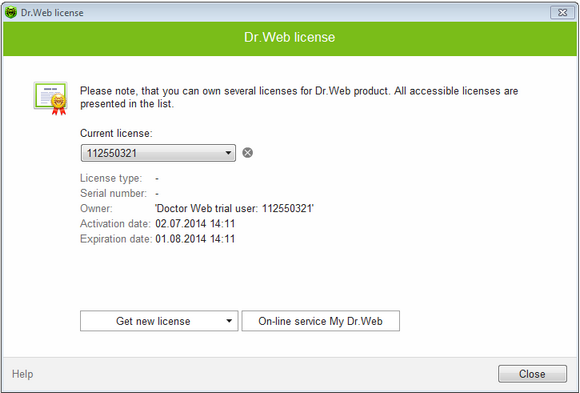
For details on a certain option, click the corresponding item in the picture.
Details of your current key file are displayed in the central part of the window.
The Get new license button allows you to select how the new license will be installed:
•from file
•from Internet using Registration wizard.
Online service My Dr.Web opens your personal page of the Doctor Web official website with the default Internet browser. This page provides you with information on your license including usage period and serial number and allows to renew the license, contact technical support, and so on.
Click![]() to delete the selected license by removing the corresponding key file. The last valid key file cannot be deleted.
to delete the selected license by removing the corresponding key file. The last valid key file cannot be deleted.
To enable operation of Dr.Web, install a Dr.Web key file on the system.
1.Run License Manager.
2.Click Get new license. In the drop-down list, select from file.
3.Specify the path to the key file. If the received key file is archived, you do not need to extract it.
4.Dr.Web automatically switches to using the new key file.
The key files received during installation or within the product distribution kit are installed automatically.
|
By default, the key file is located in the Dr.Web installation folder. Dr.Web verifies the file regularly. Do not edit or modify the key file to avoid its corruption.
If no valid key file is found, Dr.Web components are blocked. To receive a valid key file, select Register License in the SpIDer Agent |
License Manager can display a notification above the SpIDer Agent icon in the notification area. If necessary, you can configure desktop and email notifications.