In this window, you can configure additional settings of HTTP traffic scans.
To open this window, in the SpIDer Gate settings select the Scanning page and click Advanced.
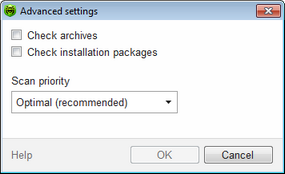
For details on a certain option, click the corresponding item in the picture.
In the appeared window, you can configure scans of archive and installation packages. By default, all malicious programs are blocked and scanning of archives and installation packages is disabled.
You can also adjust Scan priority that determines distribution of resources depending on traffic scanning priority. Internet connection speed decreases when SpIDer Gate operates with lower priority, since the monitor have to wait longer for downloading and scans larger portions of data. When you increase the priority, SpIDer Gate starts scanning data more often, thus increasing speed of your Internet connection. However, frequent scans also increase processor load.