In this window, you can configure lists of senders whose messages are delivered or blocked by SpIDer Mail automatically (that is, without analyzing their contents).
To open this window, select the Anti-spam page in the SpIDer Mail settings window and then click Black and white lists.
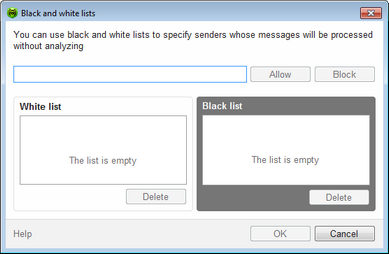
For details on a certain option, click the corresponding item in the picture.
If you add an address to the white list, messages from the sender will be always delivered to recipients. If you add an address to the black list, all messages from the sender will be regarded as spam automatically (i.e., without scanning). By default, both lists are empty.
|
If the spam filter wrongly regards certain messages as spam, forward such messages to the special email addresses. |
To configure anti-spam lists
1.Enter an address or a mask for addresses of senders whose email messages you want to process automatically without analysis. ![]() Details
Details
•To add a certain sender, enter the full email address (for example, name@mail.com). This ensures automatic processing of all messages from this sender without analysis. •To add senders with similar usernames, replace the differing part of their addresses with an asterisk (*) and a question mark (?). Use an asterisk (*) to substitute any character sequence, or a question mark (?) to substitute any single character. For example, if you enter name*@mail.com, SpIDer Mail will process automatically messages from name@mail.com, name1@mail.com, name_of_name@mail.com and senders with other similar usernames. •To process automatically all messages sent from any email address within a domain, use an asterisk (*) instead of the username in the address. For example, to specify all messages sent from any email address within the pochta.ru domain, enter *@pochta.ru. |
2.Do one of the following:
•To ensure delivery of messages from the sender, click Allow.
•To regard all messages from the sender as spam, click Block.
3.To add other websites, repeat steps 1 to 2. To remove an address from the list, select the corresponding item and click Delete.
4.After editing, click OK to save the changes or Cancel to cancel them.