|
This option is not available in User mode. |
This section allows to manage version 8.0 of Dr.Web Anti-virus for Windows, Dr.Web Anti-virus for Windows Servers, or Dr.Web Securitry Space on other computers of your network. To access Dr.Web remote control, in the context menu of the SpIDer Agent icon ![]() in the taskbar notification area, select Tools, and then select Anti-virus Network item.
in the taskbar notification area, select Tools, and then select Anti-virus Network item.
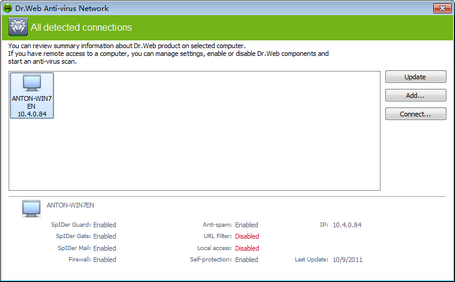
For details on a certain option, click a corresponding item in the picture.
To access remote anti-virus, select a computer in the list and click Connect. Enter password specified in settings of the remote anti-virus. An icon for the remote SpIDer Agent ![]() appears in the Windows notification area. The user of the remote anti-virus will be notified about remote connection. The following items to configure and manage remote Dr.Web are available (set of components depends on which Dr.Web product is installed):
appears in the Windows notification area. The user of the remote anti-virus will be notified about remote connection. The following items to configure and manage remote Dr.Web are available (set of components depends on which Dr.Web product is installed):
| • | About |
| • | My Dr.Web |
| • | Help |
| • | Tools |
| • | Enable/Disable Self-protection |
The Tools item opens a submenu that provides access to:
| • | Dr.Web settings |
| • | Report generation wizard. |
You can manage settings, enable or disable components, and look through statistics.
Anti-virus Network, Quarantine Manager and Scanner are not available. Firewall settings and statistics are not available as well, but you can enable or disable Firewall (if you accessed Dr.Web Anti-virus or Dr.Web Security Space). Also you can select the Disconnect item to terminate remote connection.
If required computer is not on the list, you can try to add it manually. For this, click Add and enter an IP-address.
|
You can establish only one connection with remote Dr.Web product. If one connection is already established, the Connect button is disabled. |
Computers are listed in Anti-virus Network if Dr.Web products installed on these computers allow remote connection. You can allow connection to your Dr.Web on the Anti-virus Network page in Main settings.