By default, if a known virus or a suspicious object is detected, Dr.Web Scanner informs you about it in the report field located at the bottom of the Scan tab. Infected processed in computer memory are terminated automatically. Trojan programs are deleted upon detection.
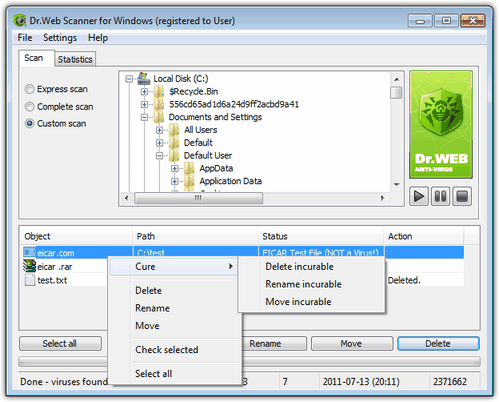
For details on a certain option, click a corresponding item in the picture
The report table displays information on malicious or suspicious objects detected during the scanning and the actions made by Dr.Web Scanner. If malicious or suspicious objects are detected within file archives, mail boxes or file containers, the report lists these infected objects and the containers containing them.
You can select one of the following actions for detected virus threats:
Action |
Description |
Cure |
Restores the original state of an object before infection. When you select this action, an additional menu appears that prompts you to select an action to perform if the curing fails. The Cure action is available for known viruses only except Trojan programs and files within complex objects such as archives, mail boxes or file containers. This is the only action available for boot sectors. |
Delete |
Deletes the object. This action is impossible for boot sectors. |
Rename |
Changes the extension of the object's filename according to Dr.Web Scanner settings. This action is impossible for boot sectors. |
Move |
Moves the object to the special quarantine folder specified by Dr.Web Scanner settings. This action is impossible for boot sectors. |
To perform an action
| 1. | Select one or more objects to process. To select several object, hold SHIFT or CTRL. You can also use the following keys and key combinations: |
| • | Press Insert to select an object and move the cursor to the next position. |
| • | Press Ctrl+A to select all objects. |
| • | Press the * key on the numeric keyboard to invert selection. |
| 2. | Do one of the following: |
| • | Right-click any selected object and select the necessary action. |
| • | Click the appropriate button below the report table. |
|
By default, when you select to delete a file within complex objects such as archives, mail boxes or file containers, Dr.Web Scanner displays a warning message that data might be lost. |
To access different windows, menus and functions, you can also use hot keys.![]() Details
Details
F1 - Help F3 - Main window, Scan tab F4 - Main window, Statistics tab F5 - Scan path and mask window F7 - Scan RAM and startup objects F8 - Start the automatic updating utility F9 - Scanner settings tabs F10 - Switch to the main menu CTRL+F5 - Begin scanning CTRL+F6 - Stop scanning CTRL+F2 - Clear report list ALT+X - Exit |