Configuring components can be done in Uninstall/Change Wizard. You can open the Uninstall/Change Wizard in one of two ways:
•If you have an installation file, run it.
•From Windows Control Panel:
1.Select (depends on operating system installed on your computer):
Operating system |
Actions |
|||
|---|---|---|---|---|
Windows XP |
Start menu |
Start → Control Panel → Add or Remove programs |
|
|
Classic Start menu |
Start → Settings → Control Panel → Add or Remove programs |
|
|
|
Windows Vista |
Start menu |
Start → Control Panel |
Classic view |
Programs and Features |
Home page |
Programs → Programs and Features |
|||
Classic Start menu |
Start → Settings → Control Panel → Add or Remove programs |
|
|
|
Windows 7 |
Start → Control Panel |
Small/large icons: Programs and components |
|
|
Category: Programs → Uninstall a program |
|
|
||
Windows 8 |
Control Panel |
Small/large icons: Programs and Features |
|
|
Category: Programs → Uninstall a program |
|
|
||
2.In the list of installed programs select the line Dr.Web Security Space.
3.Click Change.
To delete or add components
1.In the Uninstall/Change Wizard window, click Change components:
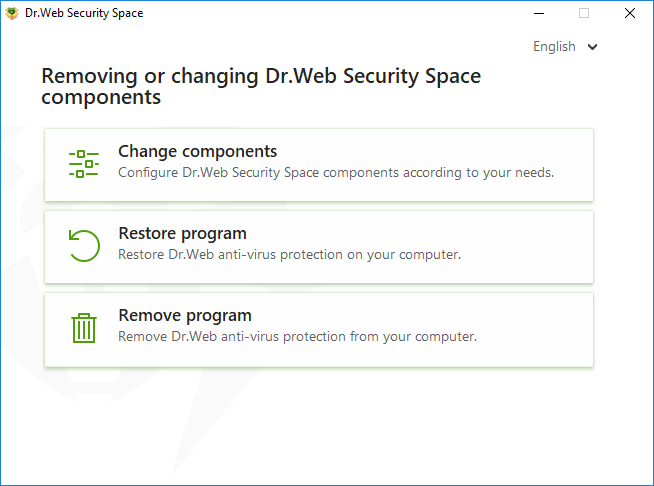
Figure 4. Uninstall/Change Wizard
2.In the open window, select check boxes of the components you want to add and clear check boxes of the components you want to remove.
3.Click Apply.
4.The Disabling Self-Protection window opens. Enter the confirmation code that is displayed.
5.Click Apply.
In the Uninstall/Change Wizard window, the following options are also available:
•Restore program, if you need to restore the anti-virus protection on your computer. This function is applied in case when some of Dr.Web components have been corrupted.
•Remove program, to delete all installed components.