You can configure lists of senders whose messages will be excluded from spam scan.
To configure black and white lists
1.Open Dr.Web menu ![]() , then select Security Center.
, then select Security Center.
2.In the open window, click Exclusions tile.
3.Click the Anti-Spam tile.
The SpIDer Mail component reaction on messages from senders from black and white lists:
•If you add an address to the white list, messages from this sender are considered to be safe and are not scanned for spam.
•If you add an address to the black list, messages from this sender are automatically considered as spam.
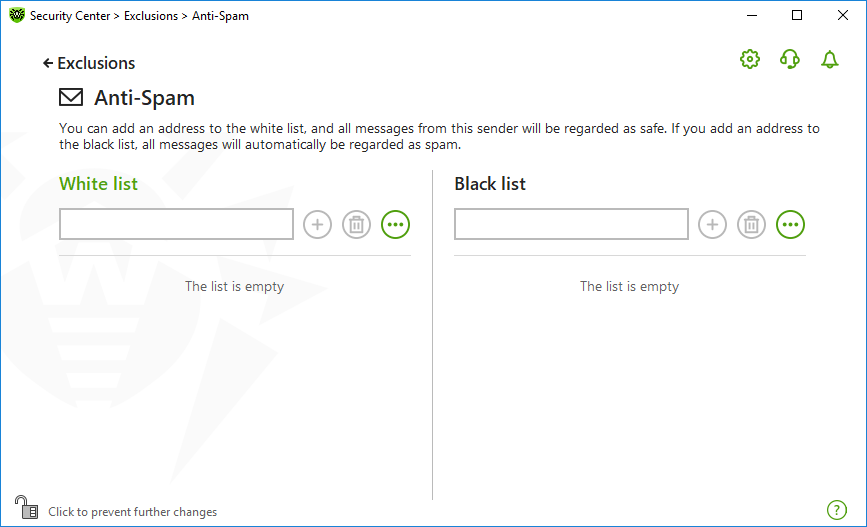
Figure 120. Black and white lists
By default, both lists are empty.
To add email addresses to the exclusions
1.Enter an address or a mask for addresses of senders whose email messages you want to process automatically without analysis. ![]() Details
Details
•To add a certain sender, enter the full email address (for example, name@mail.com). This ensures automatic processing of all messages from this sender without analysis. •To add senders with similar usernames, replace the differing part of their addresses with an asterisk (*) and a question mark (?). Use an asterisk (*) to substitute any character sequence or a question mark (?) to substitute any single character. For example, if you enter name*@mail.com, SpIDer Mail will process automatically messages from name@mail.com, name1@mail.com, name_of_name@mail.com and senders with other similar usernames. •To process automatically all messages sent from any email address within a domain, use an asterisk (*) instead of the username in the address. For example, to specify all messages sent from any email address within the mail.com domain, enter *@mail.com. |
2.To add the entered address to the list, click or press Enter on the keyboard.
3.To add other addresses, repeat steps 1 and 2.
Managing listed objects
The following management elements are available to work with objects in the table:
•The button—adding an email address to the list. The button becomes available if a text field contains any symbol.
•The button—removing the selected email address from the list of exclusions.
•Click to access the following options:
▫Edit— allows you to edit the selected email address on the list.
▫Export—allows you to save the created list of exclusions to be used on another computer where Dr.Web is installed.
▫Import—allows you to use the list of exclusions created on another computer.
▫Clear all—allows you to remove all objects from the list of exclusions.
You can also remove or edit an object by right-clicking the selected object or several selected objects.