This tool allows you to view all Dr.Web licenses for your computer. You can also modify the current license, renew it or purchase a new license and activate it.
To open the License Manager window from Security Center
1.Open Dr.Web menu ![]() , then select Security Center.
, then select Security Center.
2.In the open window, click Tools tile.
3.Click the License Manager tile.
To open the License Manager window from the program menu
1.Open Dr.Web menu ![]() .
.
2.Select License Manager.
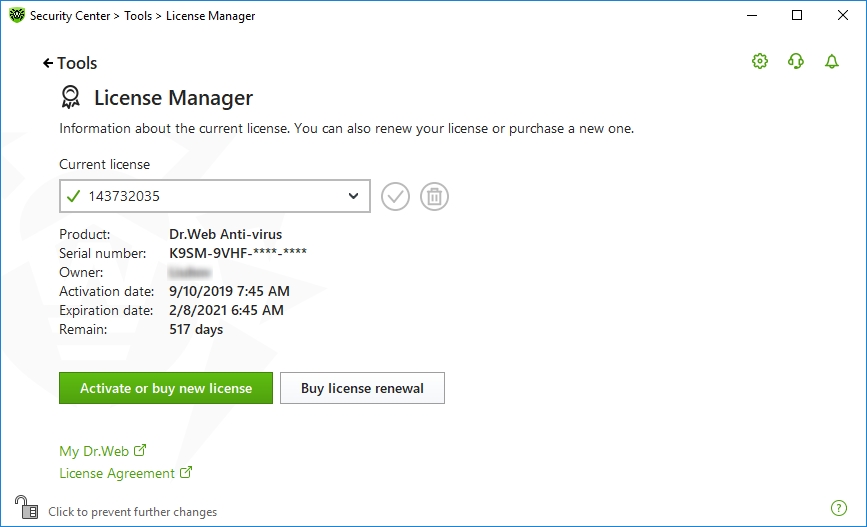
Figure 73. Current license information
To view information on a license that is not currently in use, select it from the drop-down list.
If the license covers multiple products, the list of all the products is available in the drop-down list by clicking the link More.
If you have several licenses activated at the same time, each license will be expiring. To avoid this, specify the serial numbers of previously activated licenses when activating a new one. In this case, the periods of all the licenses will be combined. |
1.Make sure Dr.Web operates in administrator mode (the lock at the bottom of the program window is open ![]() ). Otherwise, click the lock
). Otherwise, click the lock ![]() .
.
2.Select a license that you are going to delete from the drop-down list and click . Please note that the only valid license cannot be deleted.
To set a license as current
1.Make sure Dr.Web operates in administrator mode (the lock at the bottom of the program window is open ![]() ). Otherwise, click the lock
). Otherwise, click the lock ![]() .
.
2.Select a license that you are going to set as current from the drop-down list, and click .
Once you click Activate or buy new license, the Registration Wizard opens an additional window, where you can purchase or activate a new license.
Once you click the Buy license renewal button, the program will open the renewal page on the Doctor Web website where all parameters of the current license will be transmitted.
Advanced
The My Dr.Web link opens your personal webpage on the Doctor Web official website. This page provides you with the information on your license including usage period and serial number, allows you to renew the license, contact technical support, and so on.
The License Agreement link opens the license agreement on the Doctor Web official website.