To access the Parental Control settings, you are prompted to enter the password if you enabled the Protect Dr.Web settings with a password option in the Settings window. |
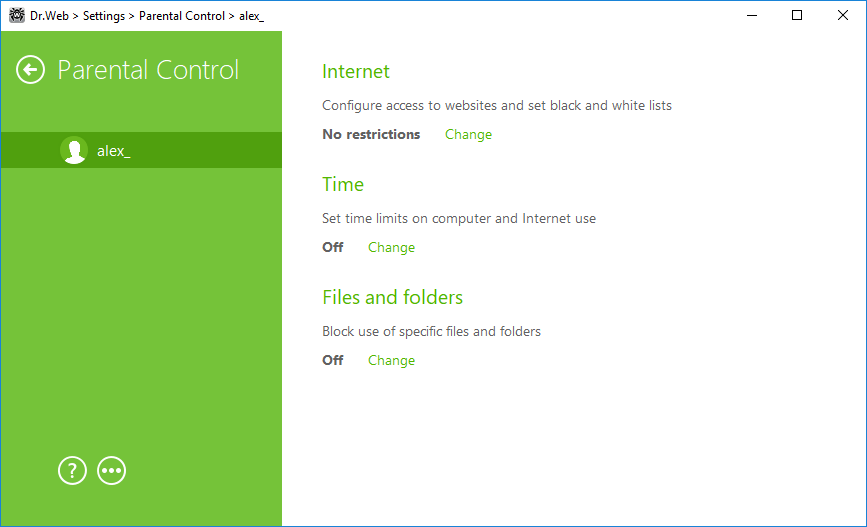
Figure 30. Parental Control settings
Configuring Parental Control parameters for different users
To configure access restriction for a user, select the user name in the left pane. In the main part of the window, you can view the settings specified for this user. By default, access to the Internet and to local resources is not restricted for all users of the computer; no time limits are set. To change these settings, click Edit next to the desired option.
New users are listed only after the first login into their account. |
Quick setup
By clicking ![]() you can access the menu that allows you to
you can access the menu that allows you to
•Copy restriction settings configured for one user and apply them to another user profile. For that, select Copy settings and Use copied settings.
•Disable Parental Control for the selected user. For that, select Disable Parental Control. Using this menu, you can enable Parental Control with the same settings again.
If necessary, you can configure desktop and email notifications on Parental Control actions. |