If you want SpIDer Gate to check data transmitted over cryptographic protocol, enable the Check encrypted traffic option in the Network section.
To access the SpIDer Gate settings, you are prompted to enter the password if you enabled the Protect Dr.Web settings with a password option in the Settings window. |
The default settings are optimal for most cases. Do not change them unnecessarily.
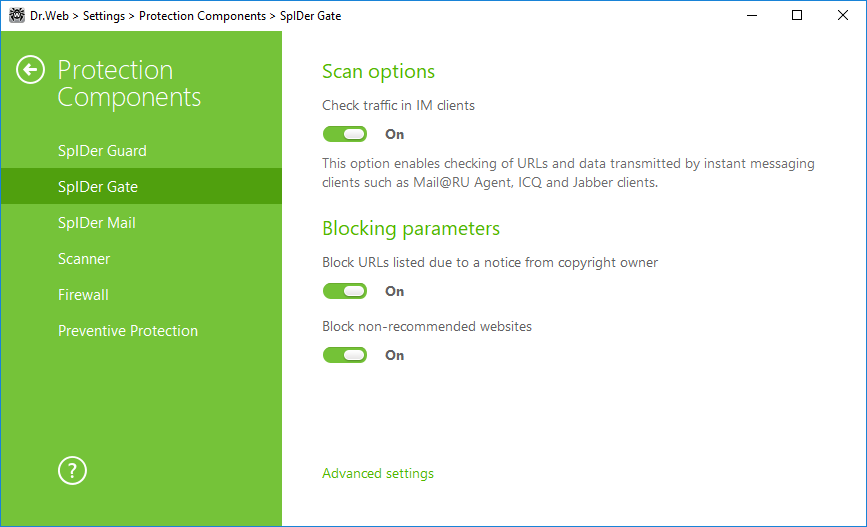
Figure 41. SpIDer Gate settings
Check traffic in IM clients
In the Scan options group, you can enable checking of URLs and data transmitted by instant messaging clients (Mail.ru Agent, ICQ, and Jabber clients). Only incoming traffic is checked. By default, this option is enabled.
The links transmitted in messages are checked according SpIDer Gate settings: links to the websites known as infection sources are blocked automatically, the links to websites that are not recommended for visiting or to URLs specified on a notice from copyright owners are blocked only if the corresponding options are enabled in the Blocking parameters section. Herewith, the white list and the list of applications excluded from checks, also have an effect.
Files transmitted by instant messaging clients are also checked. When a threat is detected, file transmission is blocked if the corresponding option is enabled on the Block programs page. Viruses are blocked automatically if the Check traffic in IM clients option is enabled.
Blocking parameters
In the Blocking parameters group you can enable automatic blocking of URLs listed due to a notice from copyright owners (enable the corresponding option) and blocking of unreliable websites (enable the Block non-recommended websites option). On the Exclusions page, you can specify websites access to which must be allowed regardless of other restrictions.
By deafult, SpIDer Gate blocks the access to websites known as infection sources. Herewith, the list of exclusions has an effect. |
Programs to block
By default, SpIDer Gate detects and blocks the following malicious programs:
•Suspicious;
•Riskware;
•Dialers;
•Hacktools;
•Adware;
•Jokes.
By default, SpIDer Gate blocks suspicious programs, adware and dialers.
Objects to block
SpIDer Gate can block malformed or not checked objects. This option is disabled by default.
Advanced settings
You can configure scans of archive and installation packages. By default, all malicious programs are blocked and scanning of archives and installation packages is disabled.
You can also adjust Scan priority that determines distribution of resources depending on traffic scanning priority. Internet connection speed decreases when SpIDer Gate operates with lower priority, since the monitor have to wait longer for downloading and scans larger portions of data. When you increase the priority, SpIDer Gate starts scanning data more often, thus increasing speed of your Internet connection. However, frequent scans also increase processor load.
Also you can select the type of HTTP traffic to check. By default, only incoming traffic is scanned. Herewith the specified actions, the white list and the list of excluded applications also have an effect.