Proxy server
By default, all components use direct connection mode. If necessary, you can enable use of a proxy server and specify its connection settings. Click Edit to specify the following proxy server parameters:
Option |
Description |
|---|---|
Address |
Specify the address of the proxy server. |
Port |
Specify the port of the proxy server. |
Login |
Specify the username to use when connecting to the proxy server. |
Password |
Specify the password to use when connecting to the proxy server under the provided username. |
Authorization type |
Select an authorization type required to connect to the proxy server. |
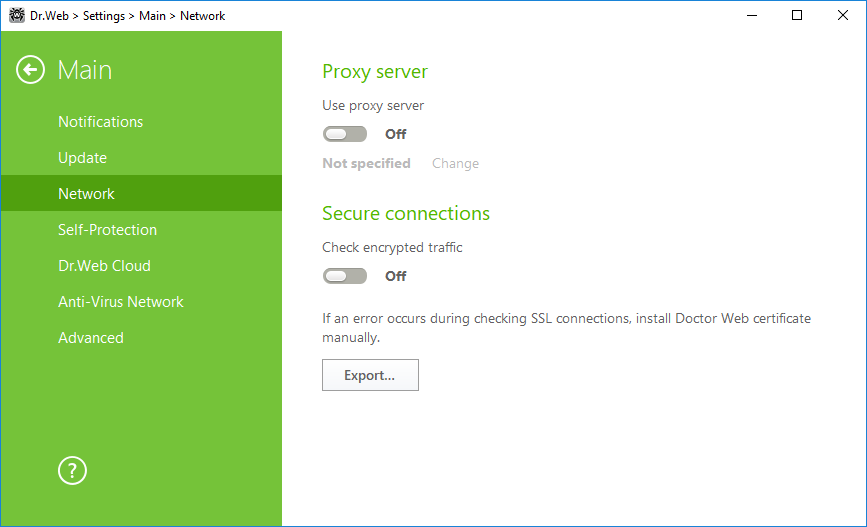
Figure 22. Connecting to proxy server and checking the encrypted traffic
If you want Dr.Web to check data transmitted over SSL, TLS or STARTTLS protocols, enable the Check encrypted traffic option. SpIDer Mail will check messages sent over POP3S, SMTPS, or IMAPS.
If your client application that uses secure connections does not refer to the default Windows system certificate storage, then you need to export the Doctor Web security certificate and to import it to every application manually.
The security certificate is valid for one year. You should import the certificate again every year if necessary. |
![]() What is a security certificate
What is a security certificate
A security certificate is an electronic document which confirms that a certified program has been tested in one of the certification centers. Also, security certificates are name SSL-certificates, because SSL protocol (Secure Socket Layer) is used . It provides encrypted communication between hosts in Internet. for example, between a user and a web server. Installing (importing) into a program which works with the Internet security certificate of a Web site ensures that communication will be carried out in a secure mode with authentication check. In this case, criminals will face a number of difficulties with data interception. |
The following applications may require the Doctor Web certificate import:
•Opera browser;
•Firefox browser;
•Mozilla Thunderbird mail client;
•The Bat! mail client and others.
How to export and import the Doctor Web certificate
1.Click Export.
2.Choose folder you want the certificate to be saved. Click OK.
3.Import the certificate to a target application using the application settings. Find more details about the importing of certificate in target application user documentation.
If Check encrypted traffic is activated, for correct working of cloud storages clients (such as Google Drive, Dropbox, Yandex.Disk etc.), exclude these application form SpIDer Gate checks. |