In this section you can specify a list of programs and processes to be excluded from scanning by SpIDer Guard and SpIDer Mail.
By default, the list is empty.
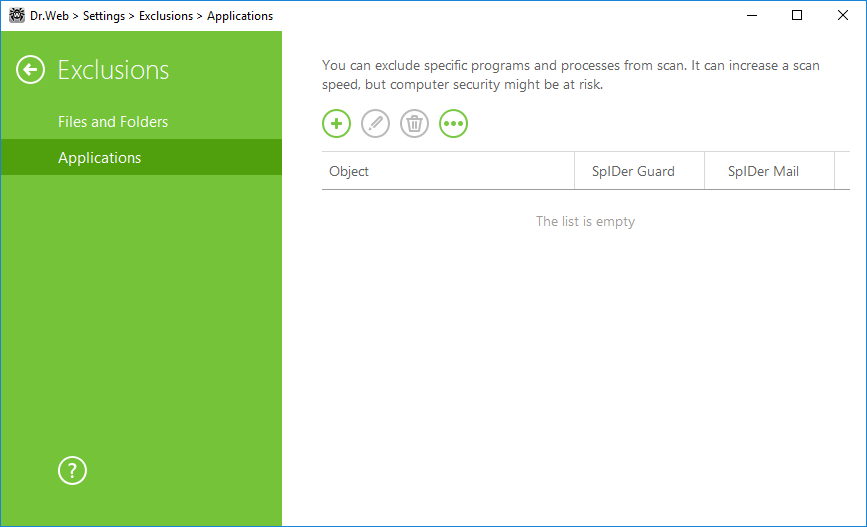
Figure 28. Excluded applications list
To configure list of exclusions
1.To add a program or a process to the exclusion list, click ![]() . Do one of the following:
. Do one of the following:
•In the open window, click Browse and select an application in the standard dialog window. You can enter the full path to the application in the field manually. ![]() example;
example;
C:\Program Files\folder\example.exe |
•To exclude an application from scanning, enter its name in the field. The full path to the application is not required ![]() example;
example;
example.exe |
•To exclude applications, enter the mask of their names. ![]() Details;
Details;
A mask denotes the common part of object names, at that: •The asterisk (*) character replaces any, possibly empty, sequence of characters. •The question mark (?) replaces any character (one). Examples: •C:\Program Files\folder\*.exe – excludes applications in the folder C:\Program Files\folder from scanning. Applications in subfolders will be scanned. •C:\Program Files\*\*.exe – excludes applications stored in the first nesting level subfolders of C:\Program Files. •C:\Program Files\**\*.exe – excludes applications in subfolders of any nesting level located in the folder C:\Program Files from scanning. Applications in the folder C:\Program Files will be scanned. •C:\Program Files\folder\exam*.exe – excludes any application in the folder C:\Program Files\folder from scanning if their names begin with “exam”. In subfolders, these applications will be scanned. •example.txt—excludes all applications with the name “example” and the .exe extension located in all folders. •example* —excludes all types of applications with the name starting with “example” located in all folders. •example.*—excludes all applications with the name “example” in all folders without regard for the extension. |
•You can exclude an application from scanning by the name of a variable if the name and a value of this variable are specified in the system variable settings. ![]() example.
example.
•%EXAMPLE_PATH%\example.exe – excludes an application by the name of a system variable. A name of a system variable and its value can be specified in the operating system settings. For Windows 7 and higher: Control Panel → System → Advanced system settings → Advanced → Environment variables → System variables. A name of a variable in an example: EXAMPLE_PATH. A value of a variable in an example: C:\Program Files\folder. |
2.In setting window specify the components that should not check the selected application. For objects, excluded from checks bySpIDer Mail, specify ![]() additional conditions.
additional conditions.
|
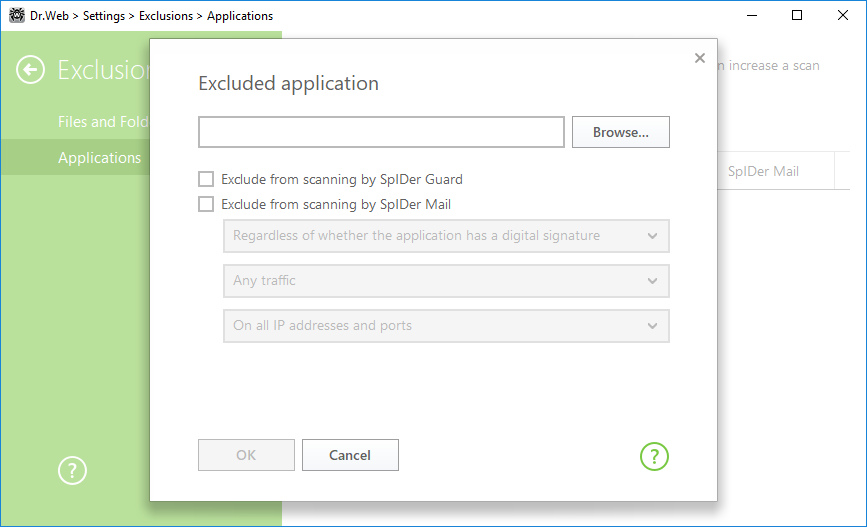
Figure 29. Adding applications to exclusions
3.Click OK. The selected application will appear on the list.
4.If necessary, repeat the procedure to add other programs.
Managing listed objects
To edit an existing exclusion, select the corresponding item from the list and press ![]() . To remove an application from the list, select the corresponding item and click
. To remove an application from the list, select the corresponding item and click ![]() .
.
Click ![]() to access the following options:
to access the following options:
•Export—allows to save the created list of exclusions to be used on another computer where Dr.Web is installed.
•Import—allows to use the list of exclusions created on another computer.
•Clear all—allows to remove all objects from the list of exclusions.