License Manager helps you license the use of Dr.Web. This window also displays information on your key files.
To open this window
Click the SpIDer Agent icon ![]() in the notification area, select Tools, and then select License Manager.
in the notification area, select Tools, and then select License Manager.
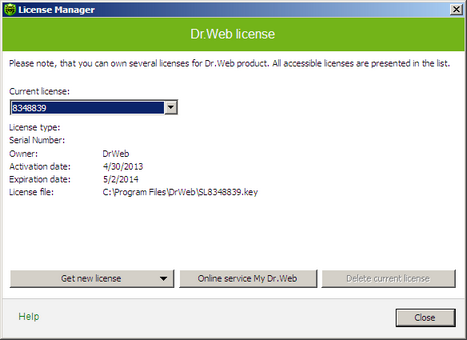
For details on a certain option, click a corresponding item in the picture.
Details of your current key file are displayed in the central part of the window. The list at the top of the windows allows you to select a license to use. You can use the following options to manage licenses:
Option |
Description |
Get new license |
Allows you to license the use of Dr.Web |
Online service My Dr.Web |
Opens your personal page of the official Doctor Web website with the default Internet browser. This page provides you with information on your license including usage period and serial number, allows to renew the license, contact Technical Support, etc. |
Delete current license |
Deletes the current license by deleting the corresponding key file. You cannot delete the last valid key file. |
You need to register your key file with Dr.Web in order to use the product.
| 1. | Click the SpIDer Agent icon |
| 2. | Click Get new license and select from file. |
| 3. | Select a key file. |
| 4. | Dr.Web automatically switches to using the new key file. |
The key files received within the product distribution kit are installed automatically.
|
By default, the license key file should be located in the Dr.Web installation folder. Dr.Web verifies the file regularly. Do not edit or modify the file to prevent the license from compromise. |
If no valid license key file is found, Dr.Web components are blocked. |
License Manager can display a notification above the SpIDer Agent icon in the taskbar notification area. If necessary, you can configure desktop and e-mail notifications.