On this page, you can specify connection parameters for Dr.Web Updater.
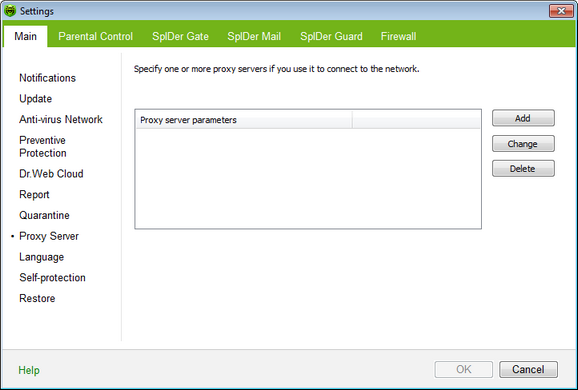
For details on a certain option, click a corresponding item in the picture.
To get information on options available in other pages, click the corresponding link in the picture.
By default, all components use direct connection mode. If necessary, you can specify connection parameters to one or several proxy servers.
To list proxy servers
| 1. | In Dr.Web Main settings, select the Proxy Server page. |
| 2. | To add a new proxy server, click Add. The window with connection setting opens. |
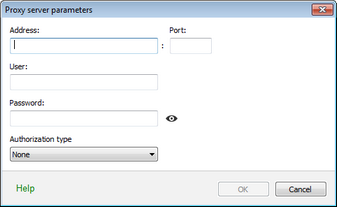
| 3. | Specify the following parameters for connection to the proxy server: |
Parameter |
Description |
Address |
Specify the address of the proxy server. |
Port |
Specify the port of the proxy server. |
Username |
Specify the username to use when connecting to the proxy server. |
Password |
Specify the password to use when connecting to the proxy server under the provided username. |
Authorization type |
Select an authorization type required to connect to the proxy server. |
| 4. | If necessary, repeat steps 2 to 3 to add other proxy servers. To edit settings for connection to a proxy server, select the required proxy in the list and click Change. To remove a proxy server from the list, select the required proxy and click Delete. |
| 5. | After editing, click OK to save the changes or Cancel to cancel them. |