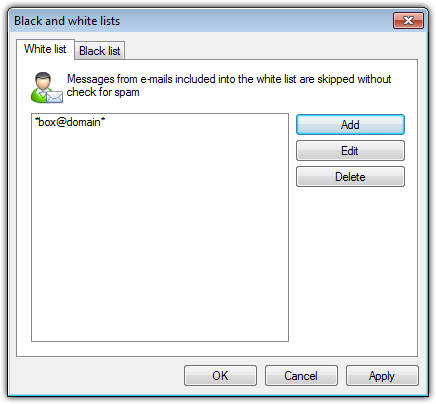|
Black and white lists are used for messages filtration.
To review and to edit the black and white lists, click Black list or White list respectively on the Spam filter window.
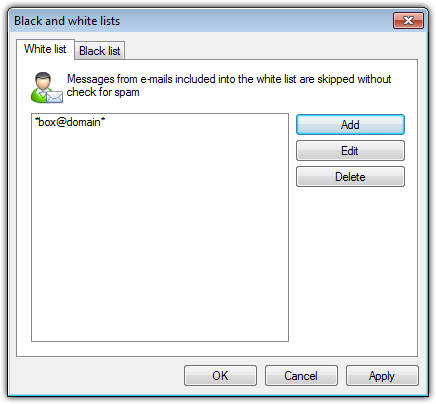 For details on a certain option, click a corresponding item in the picture. To add an address to white or black list:
| 2. | In the Edit list window, enter the address (see white and black lists filling methods). |
To change and address in the list:
| 1. | Select the address you want to change and click Edit. |
To delete an address:
| 1. | Select the address in the list. |
In the Black and White lists window, click OK to save changes.
White List
If the sender’s address is on the white list, the message is not scanned for spam. But, if domain name of receiver and sender addresses are matched, and this domain name is specified in the white list using the * sign, this letter will be checked for spam. List filing methods.
| • | To add a definite sender, enter the full email address (for example, friend@mail.com). This ensures delivery of all messages from this sender. |
| • | Addresses must be divided by the ";" symbol. |
| • | To add a group of sender addresses, enter the mask that determines their names. The mask defines template for an object definition. It may contain regular characters from the e-mail addresses and special * character, replaces any (including the empty one) sequence of any symbols. |
For Example, the following addresses are available:

|
The * symbol can be set at the start or at the end of an address only.
|
The @ symbol is obligatory.
|
| • | To ensure delivery of messages sent from any email address within a domain, use the * character instead of the username in the address. For example, if you enter *@example.net, SpIDer Mail will deliver without scanning the messages from all senders within the example.net domain. |
| • | To ensure delivery of messages sent from email address with a certain user name from any domain, use the * character instead of the domain name in the address. For example, if you enter ivanov@*, SpIDer Mail will deliver without scanning the messages from all senders with the ivanov mailbox name. |
|
Black List
If the sender’s address is on the black list, the message will be automatically regarded as spam. List filing methods
| • | To add a definite sender, enter the full email address (for example, spam@spam.com). All messages, received from these addresses, will be automatically regarded as spam. |
| • | Addresses must be divided by the ";" symbol. |
| • | To add a group of sender addresses, enter the mask that determines their names. The mask defines template for an object definition. It may contain regular characters from the e-mail addresses and special * character, replaces any (including the empty one) sequence of any symbols. |
| • | For Example, the following addresses are available: |

|
The * symbol can be set at the start or at the end of an address only.
|
The @ symbol is obligatory.
|
| • | To regard as spam messages sent from any email address within a domain, use the * character instead of the username in the address. For example, if you enter *@spam.com, SpIDer Mail will regard as spam messages from all senders within the spam.com domain. |
| • | To regard as spam messages sent from email address with a certain user name from any domain, use the * character instead of the domain name in the address. For example, if you enter ivanov@*, SpIDer Mail will regard as spam messages from all senders with the ivanov mailbox name. |
| • | Addresses from the recipient domain are not processed. For example, if the recipient mailbox (your mailbox) is in the mail.com domain, then messages from mail.com domain will not be processed with anti-spam filter. |
|
|