SpIDer Agent provides you with the mail SpIDer Guard management and configuration features. Click the SpIDer Agent icon ![]() and select the SpIDer Guard group to access them:
and select the SpIDer Guard group to access them:
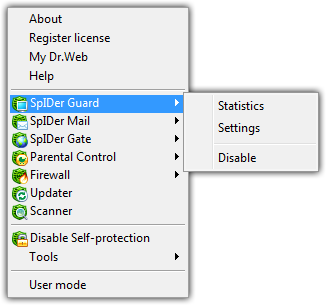
Option |
Description |
Statistics |
Opens statistics on the SpIDer Guard operations in the current session including the number of scanned, infected and suspicious objects, actions performed etc. |
Settings |
This item is not available in User mode. Opens SpIDer Guard settings. You can restore settings to their default values on the Restore page of Dr.Web Main settings. |
Disable / Enable |
This item is not available in User mode. Temporary suspends or resumes on the fly scanning of files and memory by SpIDer Guard. The Enable option displays in the menu only when operation was temporary suspended. |
Temporal Suspension
You can temporary suspend anti-virus checks run by SpIDer Guard. When you disable the guard, it releases the files blocked according to the reaction settings.
|
This option is not available in User mode. |
Be extremely cautious when using this option! While SpIDer Guard functions are disabled, avoid connecting to the Internet and check all removable media using Dr.Web Scanner before accessing. |
To disable SpIDer Guard
Click the SpIDer Agent icon ![]() in the notification area, select SpIDer Guard, and then select Disable.
in the notification area, select SpIDer Guard, and then select Disable.
|
To disable SpIDer Guard, enter confirmation code or password (if you set Protect Dr.Web settings by password checkbox on the Self-protection page in Dr.Web Main settings). |
To enable SpIDer Guard
Click the SpIDer Agent icon ![]() in the notification area, select SpIDer Guard, and then select Enable.
in the notification area, select SpIDer Guard, and then select Enable.