On this page, you can configure Dr.Web anti-spam.
|
This option is available for Dr.Web Security Space products only. |
SpIDer Mail scans incoming messages for spam by default. To deliver messages without scanning, select Do not check mail for spam.
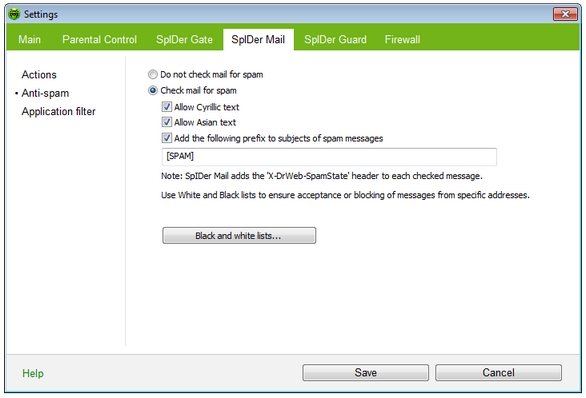
For details on a certain option, click a corresponding item in the picture.
To get information on options available in other pages, click the corresponding link in the picture.
In the Spam check options group, you can select messages that should not be regarded as spam automatically and configure how labelling of filtered email. ![]() Details
Details
|
Processing Mail by Spam Filter
SpIDer Mail adds the following header to the processed messages:
| • | X-DrWeb-SpamState: <value>, where <value> indicates whether the messages is spam (Yes) or not (No). |
| • | X-DrWeb-SpamVersion: <version>, where <version> indicates Dr.Web Anti-spam version; |
| • | X-DrWeb-SpamReason: <spam rate>, where <spam rate> includes list of evaluations on various spam criteria.. |
You can use these headers and the prefix in the Subject field, if selected, to configure email filtering with your mail client.
|
If you use IMAP/NNTP protocols, configure your mail client to download complete messages from mail server at once, i.e. without previewing their headers. This is required for correct operation of the spam filter. |
To improve performance of the spam filter, you can report errors in spam detection.
To report spam detection errors
| 1. | Create a new email and attach the message that was processed incorrectly by the spam filter. Messages included within the email body are not analyzed. |
| 2. | Send the message to one of the following addresses: |
| • | If the attached message is detected as spam incorrectly, send the email to vrnonspam@drweb.com. |
| • | If the attached messages is an undetected spam, send it to vrspam@drweb.com. |