In this window, you can configure lists of senders whose messages are delivered or blocked by SpIDer Mail automatically, that is, without analyzing their contents.
To open this window
In the SpIDer Mail settings window, select the Anti-spam page and then click Black and white lists.
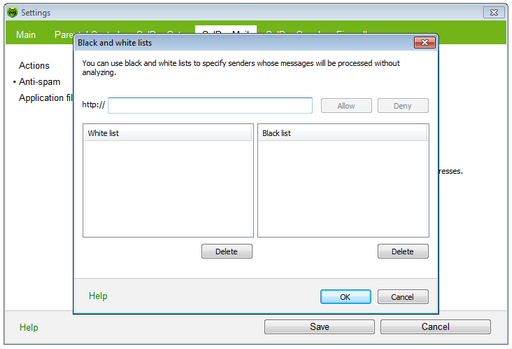
For details on a certain option, click a corresponding item in the picture.
If you add an address to the white list, messages from the sender will be always delivered to recipients. If you add an address to the black list, all messages from the sender will be regarded as spam automatically, i.e. without scanning. By default, both lists are empty.
|
If the spam filter wrongly regards certain messages as spam, forward such messages to special e-mail addresses for analysis. |
To configure anti-span lists
| 1. | Enter an address or a mask for addresses of senders whose email messages you want to process automatically without analysis. |
|
| 2. | Do one of the following: |
| • | To ensure delivery of messages from the sender, click Allow. |
| • | To regard all messages from the sender as spam, click Deny. |
| 3. | To add other addresses, repeat steps 1 to 2. To remove an address from the list, select the corresponding item and click Delete. |
| 4. | After editing, click OK to save the changes or Cancel to cancel them. |