When Dr.Web Agent is running in the Enterprise mode, Dr.Web Control Center administrator can partially or completely block user permission to configure Dr.Web components installed on the workstation.
To set permissions of a workstation user:
•Enter Dr.Web Control Center. Note that the administrator must have sufficient privileges to adjust settings of Dr.Web anti-virus software.
•On the main menu, select Network, then click the workstation name in the hierarchical list. On the open control menu (left pane), select Permissions. This opens the permission configuration window.
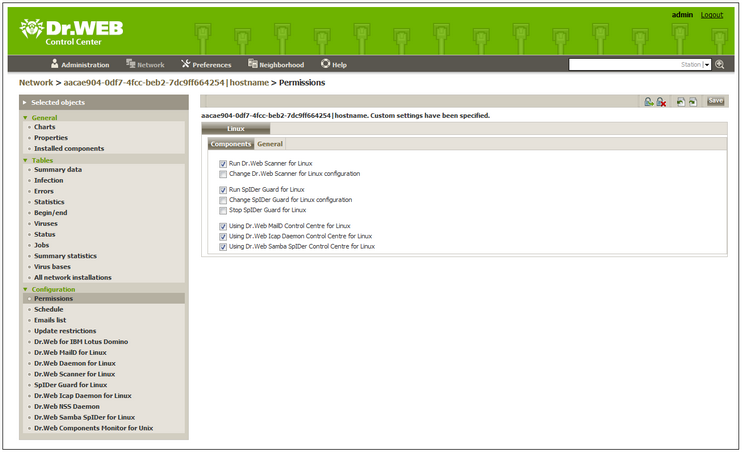
Figure 29. User permissions configuration
•In the Components section, select components to be available for the workstation user to change. For example, to allow the workstation user to adjust Dr.Web for UNIX File Servers configuration, select the Using Dr.Web Samba SpIDer Control Centre for Linux checkbox and click Save.
•To disable the workstation user to adjust Dr.Web for UNIX File Servers configuration, clear the Using Dr.Web Samba SpIDer Control Centre for Linux checkbox and click Save. In this mode, Console displays the corresponding warning and Preview and Save buttons become unavailable.
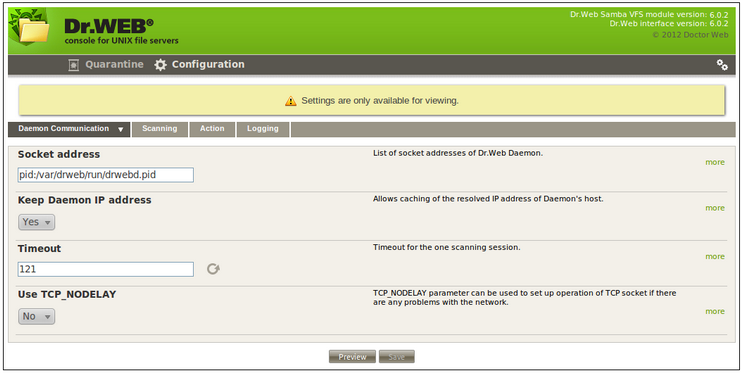
Figure 30. Read-only user permissions