When a new workstation is created, its configuration settings are inherited from a group it belongs to. That group is called the primary group. If the settings of the primary group are modified, these changes are inherited by all workstations included into the group, unless the workstation configuration is customized. When creating a workstation, you can specify what group is to be treated as primary. By default, the primary group is the Everyone group.
Inheritance in nested groups depends on the group hierarchy. If for a station no custom settings are specified, it inherits configuration from its parent group, and this process repeats recursively. Therefore, search for the group configuration is performed upwards through the hierarchical tree of nested groups, starting from the primary group of the station and further until the root group is reached. If no custom settings are found, the workstation inherits configuration of the Everyone group.
Example:
The structure of a hierarchical list is as follows:
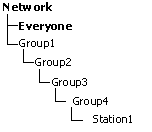
Group4 is the primary group for Station1. To determine the settings to be inherited by Station1, the search is performed in the following order: Station1 → Group4 → Group3 → Group2 → Group1 → Everyone.
You can edit configuration inherited from the primary group in two ways:
•Using Dr.Web Control Center interface. To edit configuration, select Network on the main menu, then click the workstation name in the hierarchical list. On the control menu (on the left pane), select the component you want to configure. You need the corresponding permissions to perform this operation. The configuration process is similar to the one via Console. When necessary changes are made, click Save to save them.
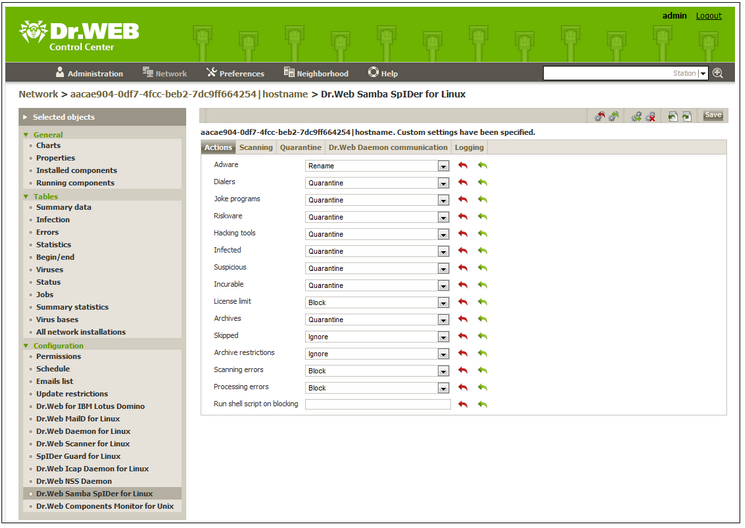
Figure 31. Configuration of Dr.Web Samba SpIDer for Linux via Dr.Web Control Center interface
•If appropriate permissions are set, parameters can be reconfigured via Dr.Web Console for UNIX File Servers. The configuration process is similar to the one in the Standalone mode. If the workstation user has insufficient privileges for that, settings are open in read-only mode.