To start working with Dr.Web Console for UNIX File Servers, do the following:
•install Webmin;
•install Dr.Web Console for UNIX File Servers plug-in located in the %bin_dir/web/ directory.
Webmin configuration and installation of modules is performed with the use of Webmin web interface.
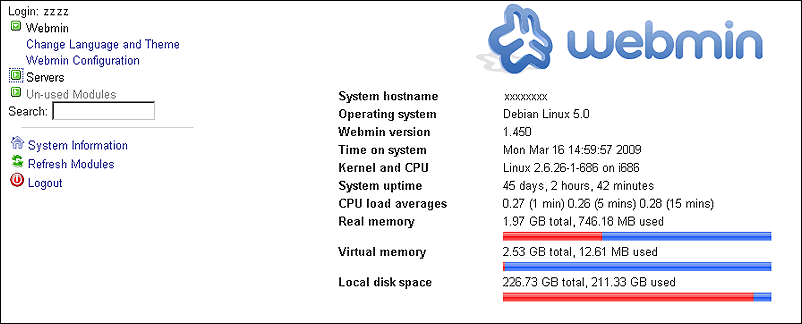
Figure 15. Webmin main page
To install additional modules, click Webmin Configuration on the main menu and then click Webmin Modules on the open page.
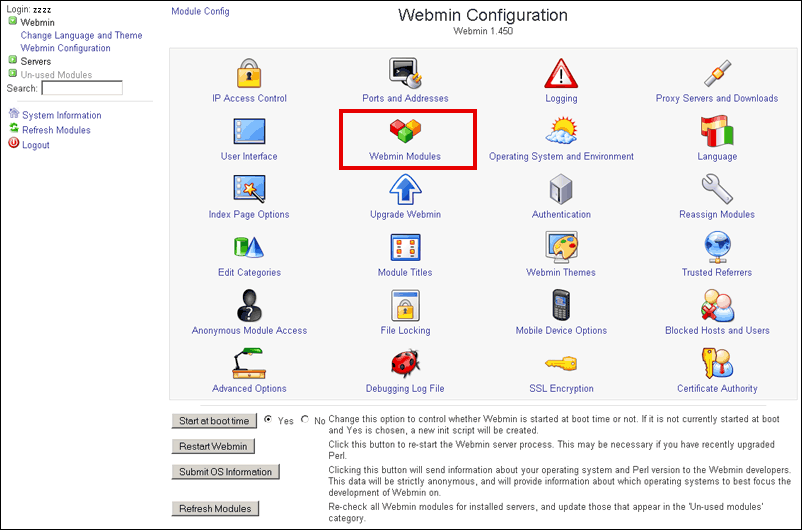
Figure 16. Webmin configuration
To install required modules
1.Click the Browse button near the From local file text field on the Webmin Modules page. A new browser window opens to provide navigation through folders and files.
2.Choose the corresponding installation package from the list (%bin_dir/web/drweb-samba-web.wbm.gz by default).
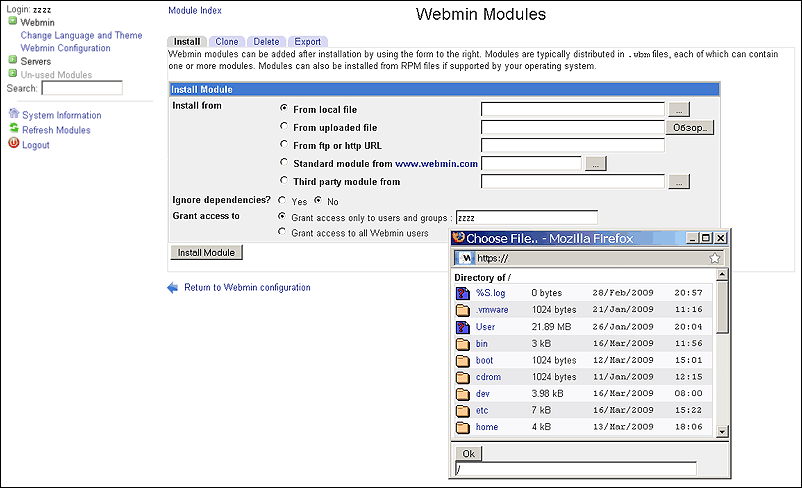
Figure 17. Webmin modules
3.After you click an item from the list, path to this item is added to the field below. If you click the item twice, the folder opens. With the second click on the previously selected file, navigation window closes, and the full path to the selected file appears in From local file text field. You can also click OK after you select a required file.
4.After you select an installation package file, click Install Module.
5.When the installation completes, a link to the new Dr.Web Console for UNIX File Servers module appears in the Servers section of the main menu.
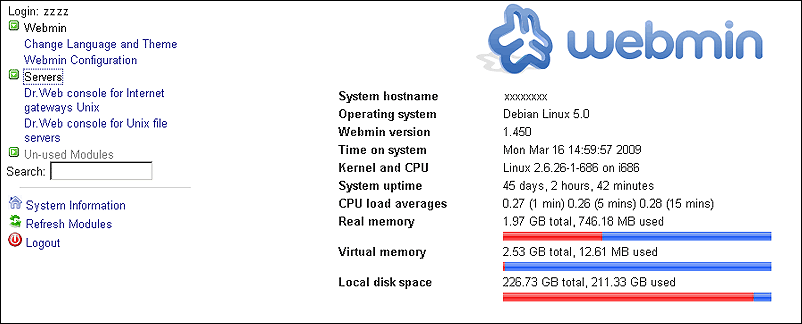
Figure 18. Dr.Web Console for UNIX File Servers module
|
If you use Webmin 1.680 or later, you should also add the following line to its configuration file (usually, this is the file /etc/webmin/config): no_content_security_policy=1 |