To uninstall with GUI
1.Enter the following command:
# %bin_dir/remove.sh
On the Welcome screen, click Next:
At any step, you can return to the previous stage by clicking Back. To continue installation, click Next. To abort uninstallation, click Cancel.
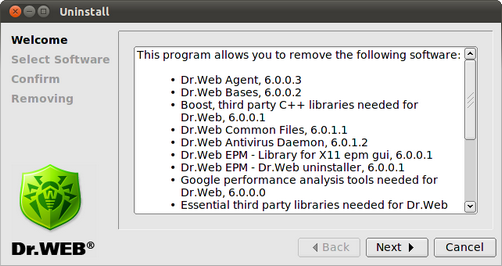
Figure 11. Welcome screen
2.On the Select Software screen, select components to remove:
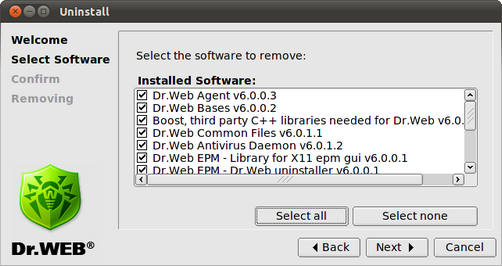
Figure 12. Select Software screen
All corresponding dependencies are selected to be uninstalled automatically.
If you installed Dr.Web for Novell Storage Services on the computer with another Dr.Web product installed from EPM-packages, then the setup lists all Dr.Web modules for both Dr.Web for Novell Storage Services and the older product. Please pay attention to the actions you perform and selection you make during uninstallation to avoid accidental removal of useful components.
Click Select All to select all components. To clear selection, click Select None.
When you complete selection, click Next.
3. On the Confirm screen, review and confirm the list of components to remove:
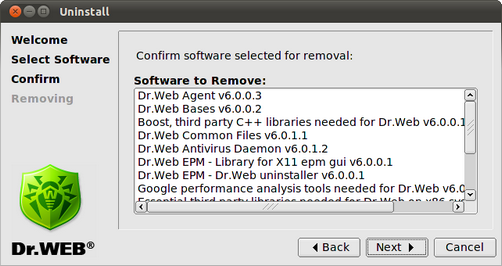
Figure 13. Confirm screen
Click Next to confirm selection, or click Back to make changes.
4. On the Removing screen, you can review results of the uninstallation steps in real time:
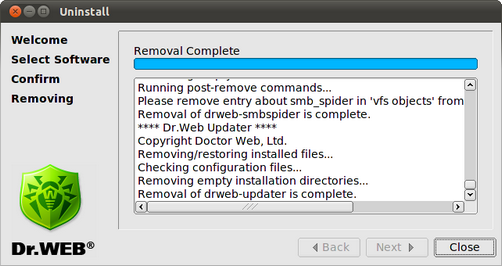
Figure 14. Removing screen
5. Click Close to exit setup.