The Monitor scans all incoming and outgoing messages in real-time mode as they are processed by Lotus Domino. Its operation can be adjusted for different profiles to suit the needs of various groups of clients.
To adjust the parameters of the Monitor operation:
| • | Select the necessary profile in the hierarchical menu and click the Monitor item. |
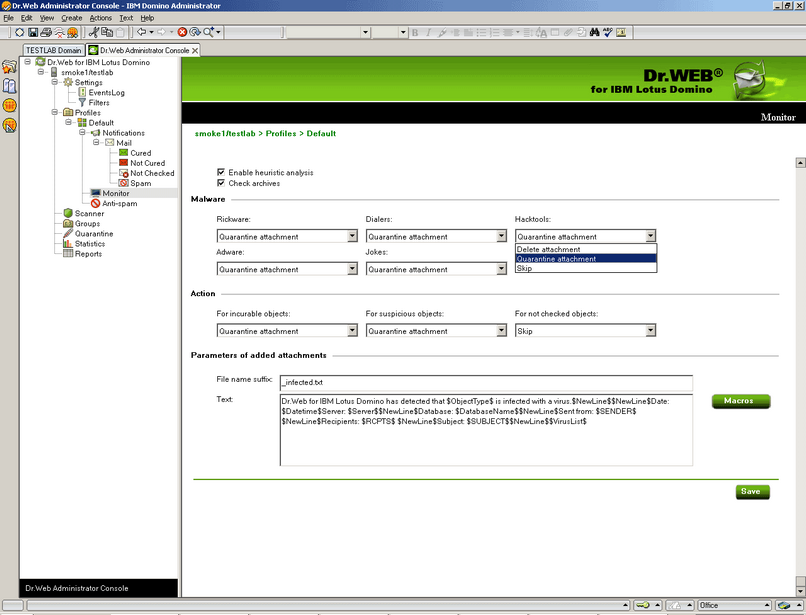
The illustration above shows the Monitor frame.
By default, the heuristic analyzer and scanning of archives in attachments are enabled. This gives a high level of protection at the expense of the server computational resources. To disable these features, clear the Enable heuristic analysis and Check archives check boxes at the top of the Monitor frame.
|
It is not recommended to disable the heuristic analyzer and scanning of archives in attachments as it decreases the protection level of the server greatly. |
In the Malware group box you can choose actions for various types of potentially malicious programs and in the Action group box you can choose actions for incurable, suspicious objects and those which could not be checked. Use the corresponding drop-down lists to choose from the following actions:
| • | Delete attachment — the message body will be passed through and the attachment will be replaced by a text file with the time of detection, information on the detected virus and performed action (available for suspicious, incurable objects and malware). |
| • | Quarantine attachment — the message body will be passed through and the attachment will be sent to the Quarantine database (see Managing the Quarantine). A text file with the time of detection, information on the detected virus and performed action is attached to the email. |
| • | Skip — the message will be passed on to the receiver without any actions applied to it or its attachment (available for objects which could not be checked and malware). |
In the Parameters of added attachments group box, you can change the suffix for the name of the text file attached to an infected email message when an action is carried out with it (i.e. the new file name will consist of the original name with the suffix added at the end). In the Text field below, you can edit the text of the attached text file template if necessary.
To add a new macro to the template:
| • | Click the Macro button, select the desired macro in the opened window and click Select. |
When you finish adjusting the Monitor component, click Save.