Quarantine is a service database (quarantine.nsf) that is used to isolate infected and suspicious objects. Monitor and Scanner place such objects in the quarantine.nsf database in the form of documents when the Move to quarantine action is applied to them.
The Quarantine frame (see illustration below) contains the list of objects in Quarantine and a number of settings for adjusting the list and managing these objects. To sort the list according to certain criteria, click the headings of the corresponding columns.
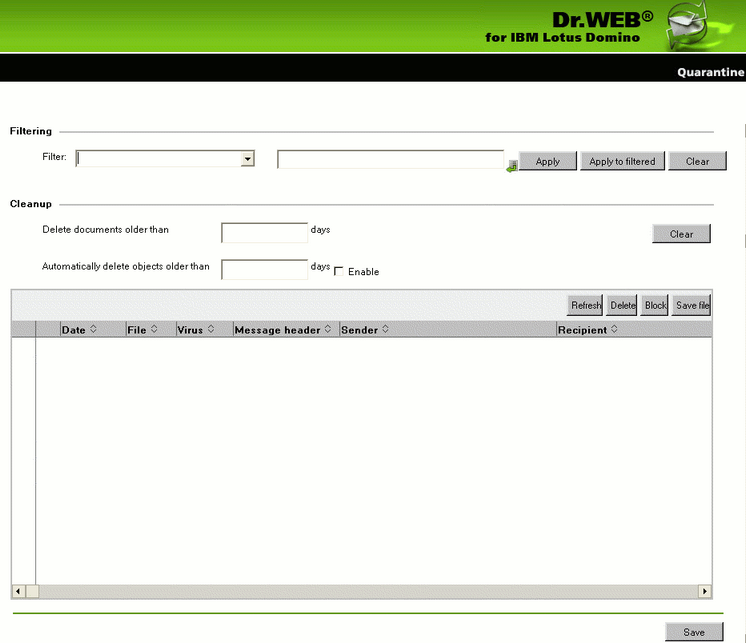
In the Filtering group box, you can choose to filter the list according to certain criteria.
To filter the list:
| 1. | Select the type of criteria in the Filter drop-down list and enter the desired value in the field to the right. |
| 2. | Click Apply or Apply to filtered. |
|
Filters are not applied to the objects themselves but to entries in the list. You can always view the list without filters by clicking the Clear button. |
In the Cleanup group box, you can manually delete objects that have been in the Quarantine for more than a certain number of days.
To clean up the list:
| • | Specify the number of days in the corresponding field and click Clear. |
|
To delete all documents from the quarantine database, you can specify 0 days in the Cleanup group box. In this case, when you click Clear, the program will ask you whether you are sure that you want to delete all data from the Quarantine or not. |
You can also specify a certain number of days in the Automatically delete objects older then field and select the Enable check box next to it to set up automatic cleanup. Automatic cleanup of documents in the Quarantine is performed by the Automatically delete objects agent in the quarantine.nsf database. By default, this agent launches every day at 01:30 AM. You can adjust its settings using standard tools of Lotus Domino (see the IBM Lotus Domino documentation: http://www.ibm.com/developerworks/lotus/documentation/domino/).
To delete a document from the Quarantine:
| • | Select it in the list and click the Delete button. |
To save the object, which was moved to the Quarantine, on the hard drive:
| 1. | Select the object. |
| 2. | Click the Save file button to open a window with the file system tree. |
| 3. | Choose the folder where you want to save the object to and click OK. |
To make a document impossible to delete neither automatically nor manually:
| • | Select it in the list and click Block. Clicking this button again will unblock the document. |
The list is automatically refreshed every 12 hours. However, you can refresh it manually at any time by clicking the Refresh button.
|
This process takes some time (up to a few minutes) depending on the amount of objects in the Quarantine. |
Click the Save button at the bottom to save the changes made in the Quarantine frame.