Network administrators can use the event log to monitor events that occur during the operation of Dr.Web (it is especially useful if more than one Lotus Domino server is running on the network). In the Event Log subsection (under the Settings section of the menu), you can select events to be recorded in the log, as well as the database to store this information.
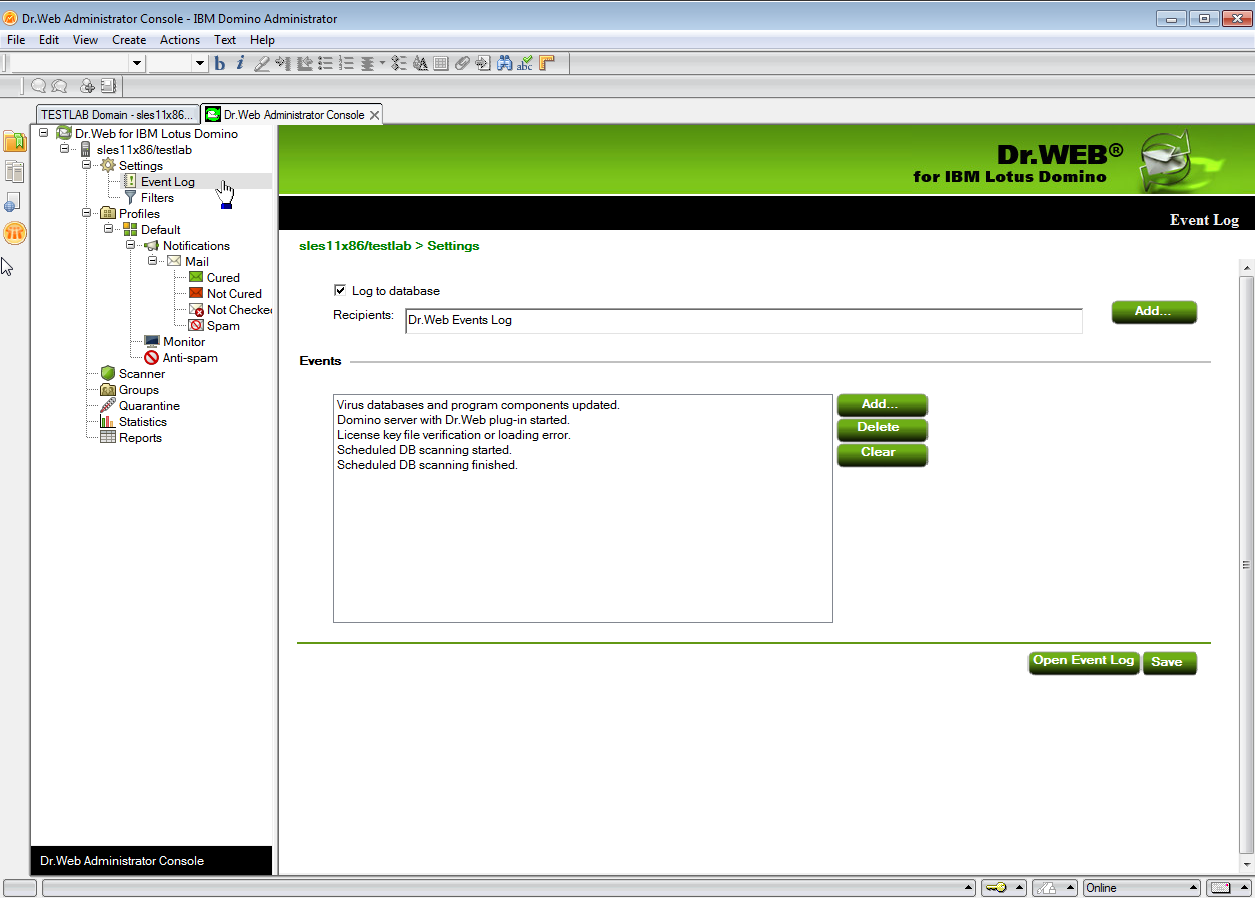
Administrator Console. Event Log frame
To configure logging
1.Select the Settings section in the hierarchical menu and open the Event Log subsection.
2.Select the Log to database check box to enable logging.
3.You can specify an email address for the NSF databases where the log will be saved by adding them to the Recipients field via the Add button. Before adding a database to this field, it is necessary to specify an email address for it:
1.)Start the Domino Administrator client and select the server.
2.)Open the People and Groups tab, select Mail-In databases and resources and click Add Mail-In Database.
3.)Choose a name for the database, specify your email domain and the server.
4.)In the File name field, specify DRWEB/DrWebLog.nsf.
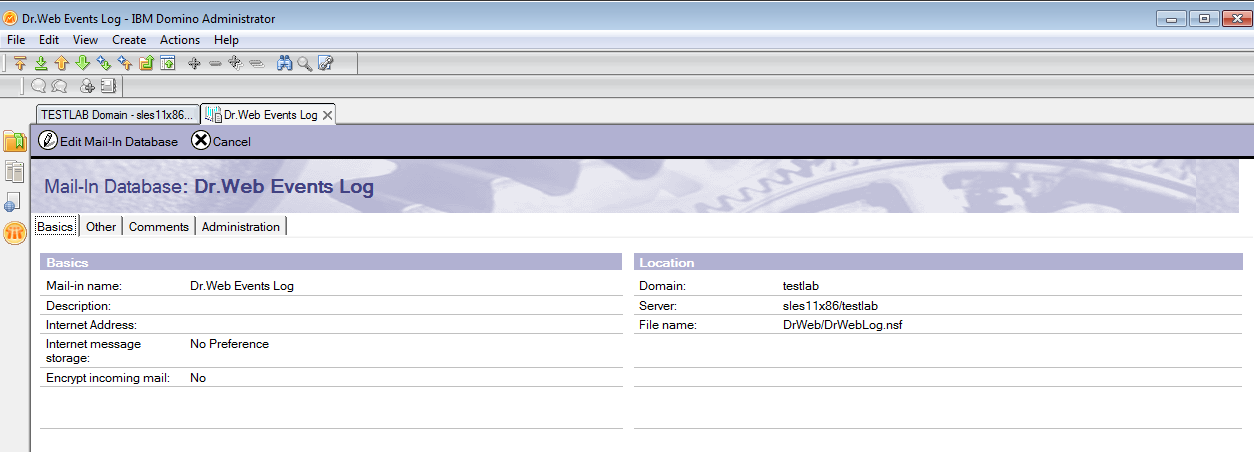
Domino Administrator Client. New Shared Mail Database
5.)Save the new document and replicate the names.nsf database to other Lotus Domino servers (if there is more than one).
4.In the Events group of settings, create a list of events to be logged.
•Add and Remove buttons allow you to edit the event list.
•Clicking the Clear button will delete all events from the list.
5.Click Save to apply changes.